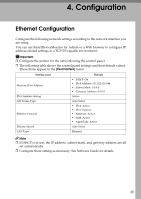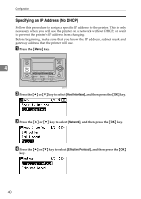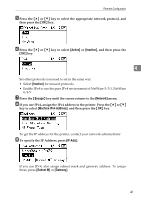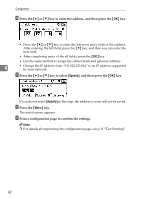Ricoh Aficio SP W2470 Hardware Guide - Page 47
Connect the opposite end's flat connector to the desired device such as your, computer's USB interface
 |
View all Ricoh Aficio SP W2470 manuals
Add to My Manuals
Save this manual to your list of manuals |
Page 47 highlights
USB Cable Connection B Connect the opposite end's flat connector to the desired device such as your computer's USB interface, or a USB hub. The printer is now connected to the computer. The Plug and Play screen appears on the computer display. See "Installing the Printer Driver Using USB", Software Guide for details. Note ❒ For details about attaching the gigabit ethernet board, contact your sales or service representative. Reference "Installing the Printer Driver Using USB", Software Guide 3 37

USB Cable Connection
37
3
B
Connect the opposite end’s flat connector to the desired device such as your
computer’s USB interface, or a USB hub.
The printer is now connected to the computer. The Plug and Play screen ap-
pears on the computer display. See “Installing the Printer Driver Using USB”,
Software Guide for details.
Note
❒
For details about attaching the gigabit ethernet board, contact your sales or
service representative.
Reference
“Installing the Printer Driver Using USB”, Software Guide