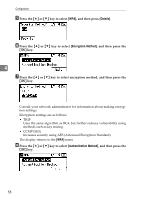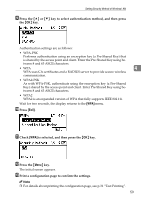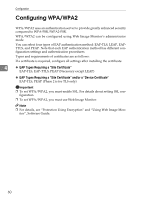Ricoh Aficio SP W2470 Hardware Guide - Page 73
Setting Items of WPA/WPA2, Select EAP Type. Configurations differ according to the EAP Type.
 |
View all Ricoh Aficio SP W2470 manuals
Add to My Manuals
Save this manual to your list of manuals |
Page 73 highlights
Configuring WPA/WPA2 Note ❒ If you request two certificates simultaneously, the certificate authority might not display either certificate. Click [Cancel Request] to cancel the request. ❒ You can select [Certificate 1] and [Certificate 2] in the "Device Certificate" window. Note that if you select [Certificate 1] in the "Device Certificate" window, you must select "Certificate 1" in the "IEEE802.11b" drop down menu in the "Certification" window. ❒ Click [Cancel Request] to cancel the request for the server certificate. ❒ If "Not found" appears after clicking [OK] in steps 9 and 17, wait one or two minutes, and then click [Refresh]. Setting Items of WPA/WPA2 4 A Start your Web browser. B Log on to Web Image Monitor in the administrator mode. C Click [Configuration], and then click [Wireless LAN Settings] in "Interface". D Select [Infrastructure Mode] in "Communication Mode". E Enter the alphanumeric characters (a-z, A-Z, or 0-9) in "SSID" according to the access point you want to use. F Select [WPA] in "Security Type". G Select [TKIP] or [CCMP(AES)] in "WPA Encryption Method" according to the access point you want to use. H Select [WPA] or [WPA2] in "WPA Authentication Method". I In "User Name", enter the user name set in the RADIUS server. J Enter the domain name in "Domain Name". K Select "EAP Type". Configurations differ according to the EAP Type. EAP-TLS: • Select the certificate you want to use in "WPA Client Certificate". Make the following settings according to the operating system you are using: • Select [On] or [Off] in "Authenticate Server Certificate". • Select [On] or [Off] in "Trust Intermediate Certificate Authority". • Enter the host name of the RADIUS server on "Server ID". 63