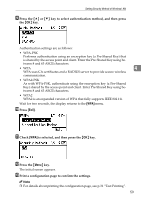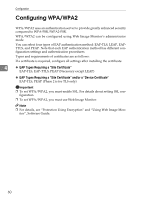Ricoh Aficio SP W2470 Hardware Guide - Page 74
Change, MSCHAP, Logout, Click, Quit Web Image Monitor.
 |
View all Ricoh Aficio SP W2470 manuals
Add to My Manuals
Save this manual to your list of manuals |
Page 74 highlights
Configuration LEAP: • Click [Change] in "Password", and then enter the password set in the RADIUS server. EAP-TTLS: • Click [Change] in "Password", and then enter the password set in the RADIUS server. • Click [Change] in "Phase 2 User Name", and then enter the user name set in the RADIUS server. • Select [CHAP], [MSCHAP], [MSCHAPv2], [PAP], or [MD5] in "Phase 2 User Name". • Certain methods might not be available, depending on the RADIUS server you want to use. 4 Make the following settings according to the operating system you are using: • Select [On] or [Off] in "Authenticate Server Certificate". • Select [On] or [Off] in "Trust Intermediate Certificate Authority". • Enter the host name of the RADIUS server in "Server ID". PEAP: • Click [Change] in "Password", and then enter the password set in the RADIUS server. • Click [Change] on "Phase 2 User Name", and then enter the user name set in the RADIUS server. • Select [MSCHAPv2] or [TLS] in "Phase 2 Method". • When you select [TLS], Select the client certificate you want to use in "WPA Client Certificate". Make the following settings according to the operating system you are using: • Select [On] or [Off] in "Authenticate Server Certificate". • Select [On] or [Off] in "Trust Intermediate Certificate Authority". • Enter the host name of the RADIUS server on "Server ID". L Click [OK]. M Click [Logout]. N Quit Web Image Monitor. Note ❒ If there is a problem with settings, you might not be able to communicate with the printer. To identify the problem, open the Web Image Monitor system log or print a network summary. ❒ If you cannot identify the problem, reset the printer interface to normal, and then repeat the procedure from the beginning. 64