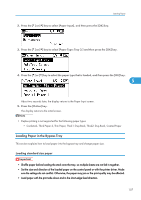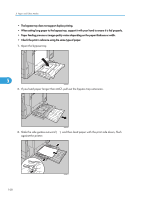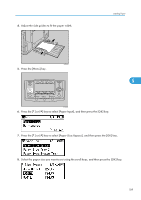Ricoh C811DN Operating Instructions - Page 106
Specifying a paper type
 |
UPC - 026649028182
View all Ricoh C811DN manuals
Add to My Manuals
Save this manual to your list of manuals |
Page 106 highlights
5. Paper and Other Media Specifying a paper type This section describes how to specify a paper type. You can improve printer performance by selecting the optimum paper type for the tray. You can select from the following paper types: • Plain Paper, Recycled Paper, Special Paper 1, Special Paper 2, Special Paper 3, Color Paper, Letterhead, Preprinted Paper, Bond Paper, Cardstock, Thick Paper 1, Thick Paper 2, Thin Paper, Middle Thick Paper, Thick 1: Dup.Back (reverse side of thick paper), Thick 2: Dup.Back (reverse side of thick paper), Coated Paper, Glossy Paper 1. Press the[Menu] key. 5 ATU050S 2. Press the [ ] or [ ] key to select [Paper Input], and then press the [OK] key. 3. Press the [ ] or [ ] key to select [Paper Type: Tray 2], and then press the [OK] key. 4. Press the [ ] or [ ] key to select the paper type that is loaded, and then press the [OK] key. About two seconds later, the display returns to the Paper Input screen. 104