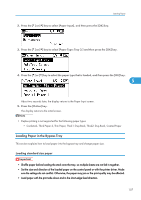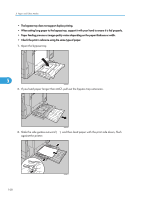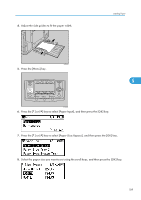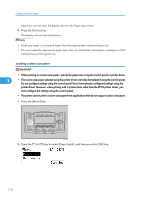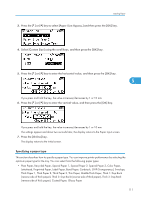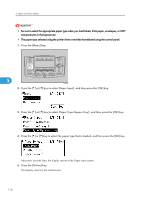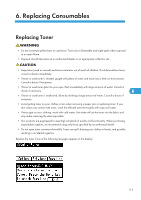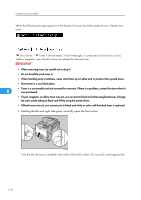Ricoh C811DN Operating Instructions - Page 112
Loading custom size paper, The display returns to the initial screen.
 |
UPC - 026649028182
View all Ricoh C811DN manuals
Add to My Manuals
Save this manual to your list of manuals |
Page 112 highlights
5. Paper and Other Media About two seconds later, the display returns to the Paper Input screen. 9. Press the [Online] key. The display returns to the initial screen. • Make sure paper is not stacked higher than the paper guides inside the bypass tray. • Be sure to select the appropriate paper type when you load labels, thick paper, envelopes, or OHP transparencies in the bypass tray. Loading custom size paper • When printing on custom size paper, specify the paper size using the control panel or printer driver. 5 • The custom size paper selected using the printer driver overrides that selected using the control panel. Do not configure settings using the control panel if you have already configured settings using the printer driver. However, when printing with a printer driver other than the RPCS printer driver, you must configure the settings using the control panel. • The printer cannot print to custom size paper from applications that do not support custom size paper. 1. Press the [Menu] key. ATU050S 2. Press the [ ] or [ ] key to select [Paper Input], and then press the [OK] key. 110