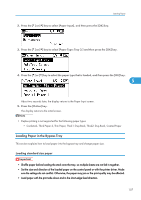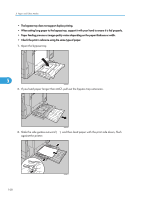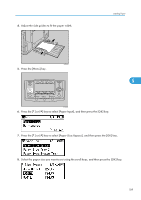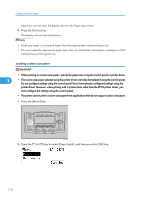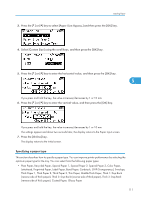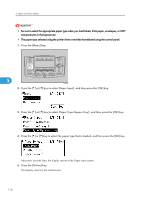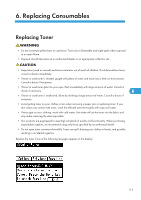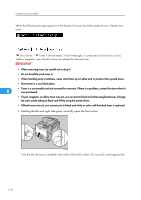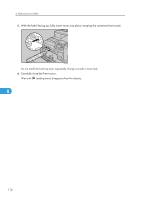Ricoh C811DN Operating Instructions - Page 113
Thick Paper 1, Thin Paper, Middle Thick Paper, Thick 1: Dup.Back, Recycled Paper, Special Paper 1
 |
UPC - 026649028182
View all Ricoh C811DN manuals
Add to My Manuals
Save this manual to your list of manuals |
Page 113 highlights
Loading Paper 3. Press the [ ] or [ ] key to select [Paper Size: Bypass,] and then press the [OK] key. 4. Select [Custom Size] using the scroll keys, and then press the [OK] key. 5. Press the [ ] or [ ] key to enter the horizontal value, and then press the [OK] key. 5 If you press and hold the key, the value increases/decreases by 1 or 10 mm. 6. Press the [ ] or [ ] key to enter the vertical value, and then press the [OK] key. If you press and hold the key, the value increases/decreases by 1 or 10 mm. The settings appear and about two seconds later, the display returns to the Paper Input screen. 7. Press the [Online] key. The display returns to the initial screen. Specifying a paper type This section describes how to specify a paper type. You can improve printer performance by selecting the optimum paper type for the tray. You can select from the following paper types: • Plain Paper, Recycled Paper, Special Paper 1, Special Paper 2, Special Paper 3, Color Paper, Letterhead, Preprinted Paper, Label Paper, Bond Paper, Cardstock, OHP (Transparency), Envelope, Thick Paper 1, Thick Paper 2, Thick Paper 3, Thin Paper, Middle Thick Paper, Thick 1: Dup.Back (reverse side of thick paper), Thick 2: Dup.Back (reverse side of thick paper), Thick 3: Dup.Back (reverse side of thick paper), Coated Paper, Glossy Paper 111