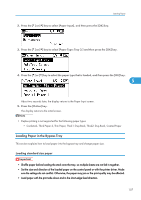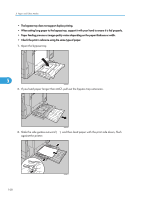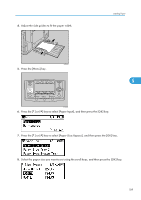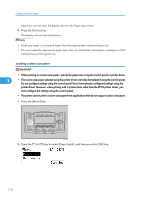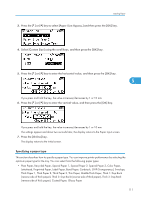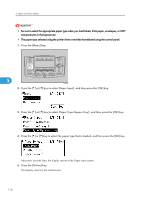Ricoh C811DN Operating Instructions - Page 109
Loading Paper in the Bypass Tray, Loading standard size paper
 |
UPC - 026649028182
View all Ricoh C811DN manuals
Add to My Manuals
Save this manual to your list of manuals |
Page 109 highlights
Loading Paper 2. Press the [ ] or [ ] key to select [Paper Input], and then press the [OK] key. 3. Press the [ ] or [ ] key to select [Paper Type: Tray 3,] and then press the [OK] key. 4. Press the [ ] or [ ] key to select the paper type that is loaded, and then press the [OK] key. 5 About two seconds later, the display returns to the Paper Input screen. 5. Press the [Online] key. The display returns to the initial screen. • Duplex printing is not supported for the following paper types: • Cardstock, Thick Paper 2, Thin Paper, Thick1: Dup.Back, Thick2: Dup.Back, Coated Paper Loading Paper in the Bypass Tray This section explains how to load paper into the bypass tray and change paper size. Loading standard size paper • Shuffle paper before loading the stack onto the tray, so multiple sheets are not fed in together. • Set the size and direction of the loaded paper on the control panel or with the printer driver. Make sure the settings do not conflict. Otherwise, the paper may jam or the print quality may be affected. • Load paper with the print side down and in the short-edge feed direction. 107