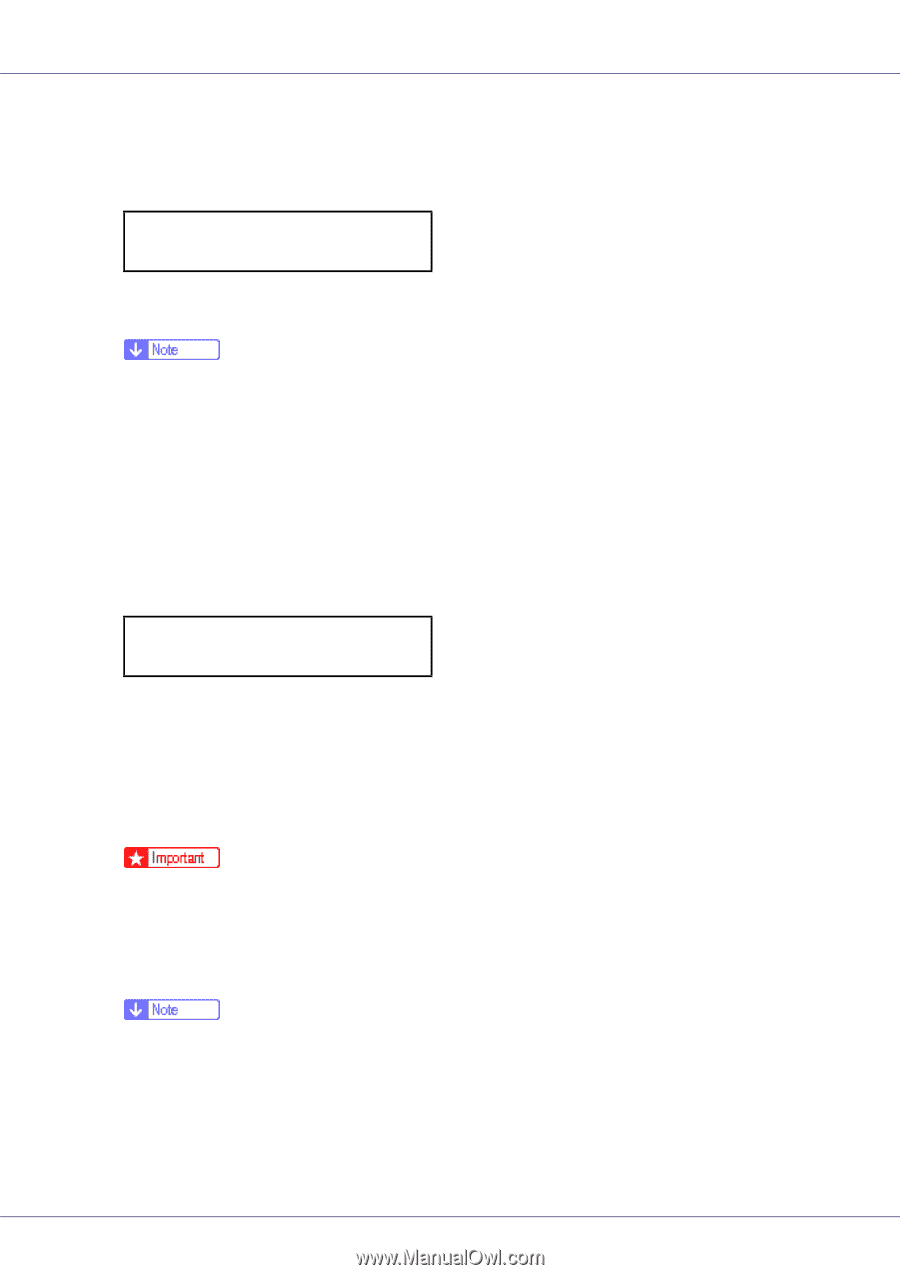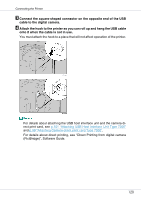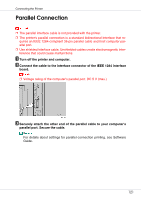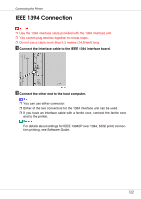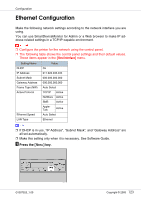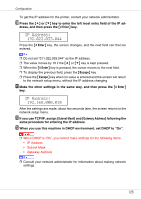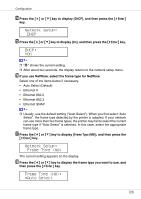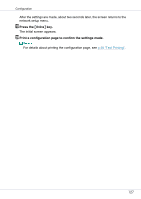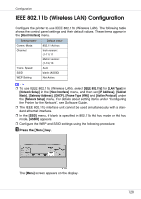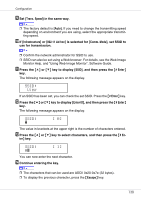Ricoh CL7200DT2 Setup Guide - Page 125
IP Address
 |
UPC - 026649024139
View all Ricoh CL7200DT2 manuals
Add to My Manuals
Save this manual to your list of manuals |
Page 125 highlights
Configuration To get the IP address for the printer, contact your network administrator. J Press the {U} or {T} key to enter the left most entry field of the IP ad- dress, and then press the {# Enter} key. IP Address: 192.022.033.044 Press the {# Enter} key, the screen changes, and the next field can then be entered. ❒ Do not set "011.022.033.044" as the IP address. ❒ The value moves by 10 if the {U} or {T} key is kept pressed. ❒ When the {# Enter} key is pressed, the cursor moves to the next field. ❒ To display the previous field, press the {Escape} key. ❒ Press the {Escape} key when no value is entered and the screen will return to the network setup menu, without the IP address changing. K Make the other settings in the same way, and then press the {# Enter} key. IP Address: 192.168.000.010 After the settings are made, about two seconds later, the screen returns to the network setup menu. L If you use TCP/IP, assign [Subnet Mask] and [Gateway Address] following the same procedure for entering the IP address. M When you use this machine in DHCP environment, set DHCP to "On". ❒ When DHCP is "On", you cannot make settings for the following items: • IP Address • Subnet Mask • Gateway Address ❒ Consult your network administrator for information about making network settings. 125