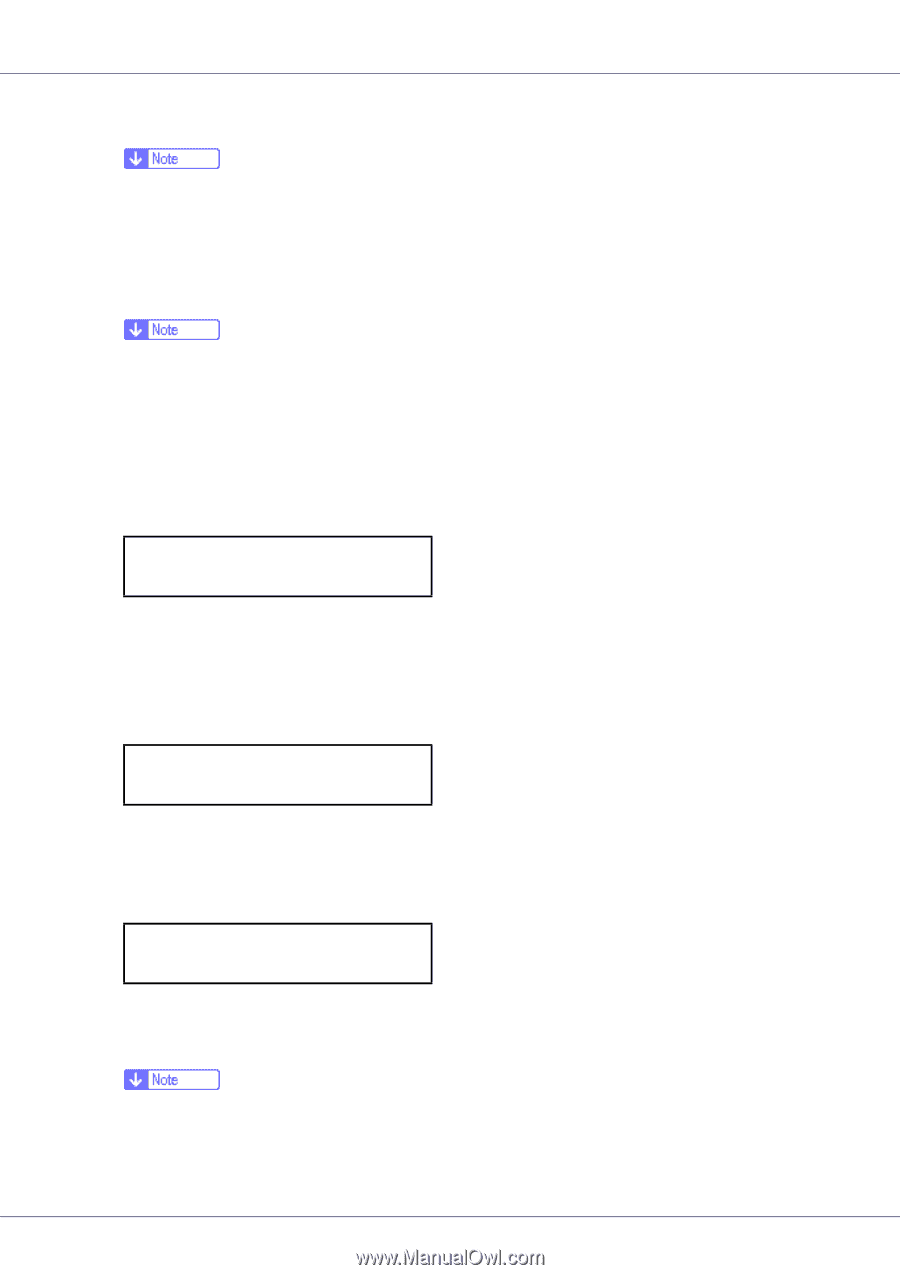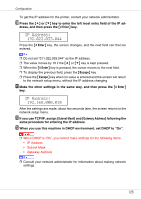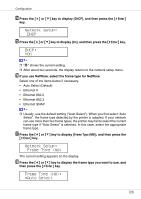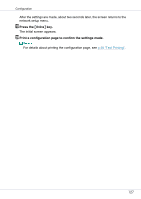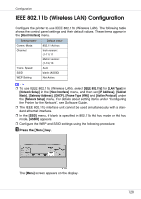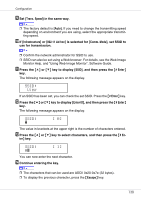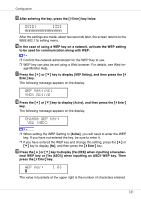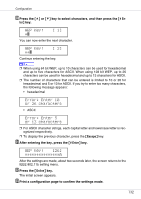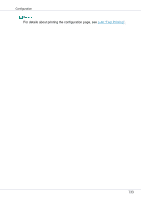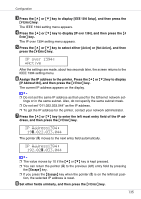Ricoh CL7200DT2 Setup Guide - Page 130
Trans. Speed, Infrastructure, 11 Ad hoc, Comm. Mode, Enter, Enter ID, Escape
 |
UPC - 026649024139
View all Ricoh CL7200DT2 manuals
Add to My Manuals
Save this manual to your list of manuals |
Page 130 highlights
Configuration I Set [Trans. Speed] in the same way. ❒ The factory default is [Auto]. If you need to change the transmitting speed depending on environment you are using, select the appropriate transmitting speed. J If [Infrastructure] or [802.11 Ad hoc] is selected for [Comm. Mode], set SSID to use for transmission. ❒ Confirm the network administrator for SSID to use. ❒ SSID can also be set using a Web browser. For details, see the Web Image Monitor Help, and "Using Web Image Monitor", Software Guide. K Press the {U} or {T} key to display [SSID], and then press the {# Enter} key. The following message appears on the display. SSID: View If an SSID has been set, you can check the set SSID. Press the {# Enter} key. L Press the {U} or {T} key to display [Enter ID], and then press the {# Enter} key. The following message appears on the display. SSID: k [ 0] The value in brackets at the upper right is the number of characters entered. M Press the {U} or {T} key to select characters, and then press the {# En- ter} key. SSID: Ak [ 1] You can now enter the next character. N Continue entering the key. ❒ The characters that can be used are ASCII 0x20-0x7e (32 bytes). ❒ To display the previous character, press the {Escape} key. 130