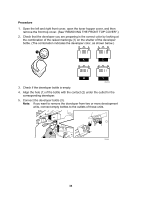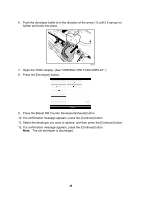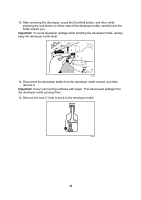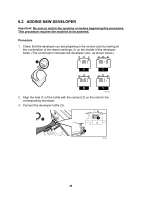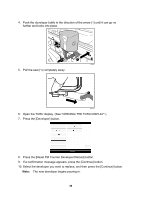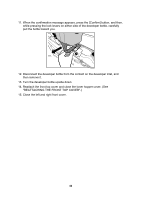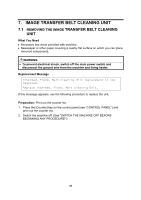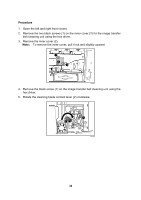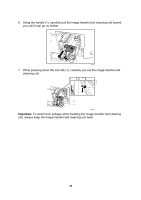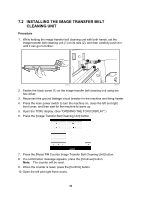Ricoh Pro C900 User Guide - Page 40
Press the [Reset PM Counter Developer:Reload] button., Select the developer you want to replace
 |
View all Ricoh Pro C900 manuals
Add to My Manuals
Save this manual to your list of manuals |
Page 40 highlights
4. Push the developer bottle in the direction of the arrow (1) until it can go no further and locks into place. 1 RPG051 5. Pull the seal (1) completely away. 1 RPG050 6. Open the TCRU display. (See "OPENING THE TCRU DISPLAY".) 7. Press the [Developer] button. 8. Press the [Reset PM Counter Developer:Reload] button. 9. If a confirmation message appears, press the [Continue] button. 10. Select the developer you want to replace, and then press the [Continue] button. Note: The new developer begins pouring in. 39
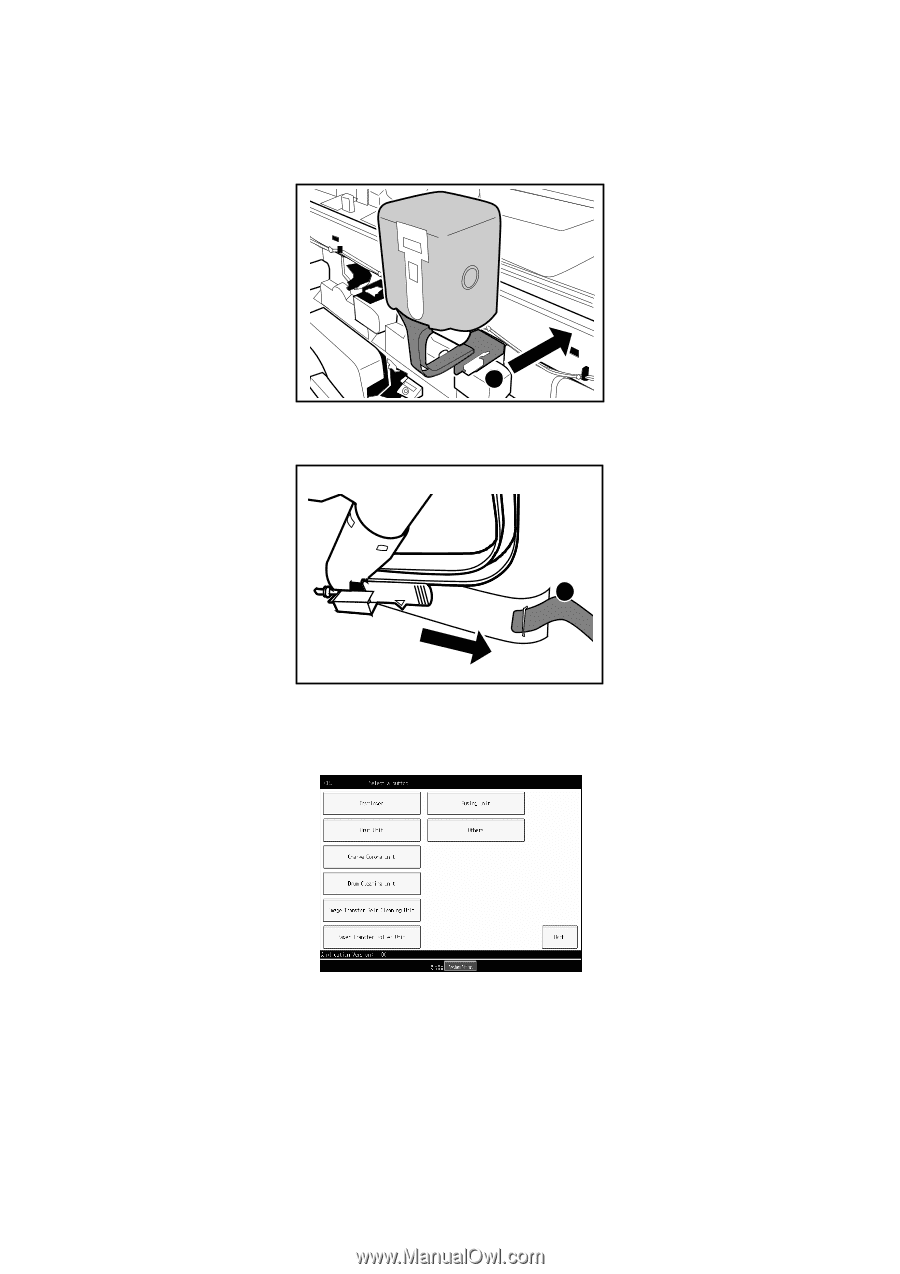
4.
Push the developer bottle in the direction of the arrow (1) until it can go no
further and locks into place.
1
RPG051
5.
Pull the seal (1) completely away.
RPG050
1
6.
7.
Open the TCRU display. (See "OPENING THE TCRU DISPLAY".)
Press the [Developer] button.
8.
9.
10.
Press the [Reset PM Counter Developer:Reload] button.
If a confirmation message appears, press the [Continue] button.
Select the developer you want to replace, and then press the [Continue] button.
Note:
The new developer begins pouring in.
39