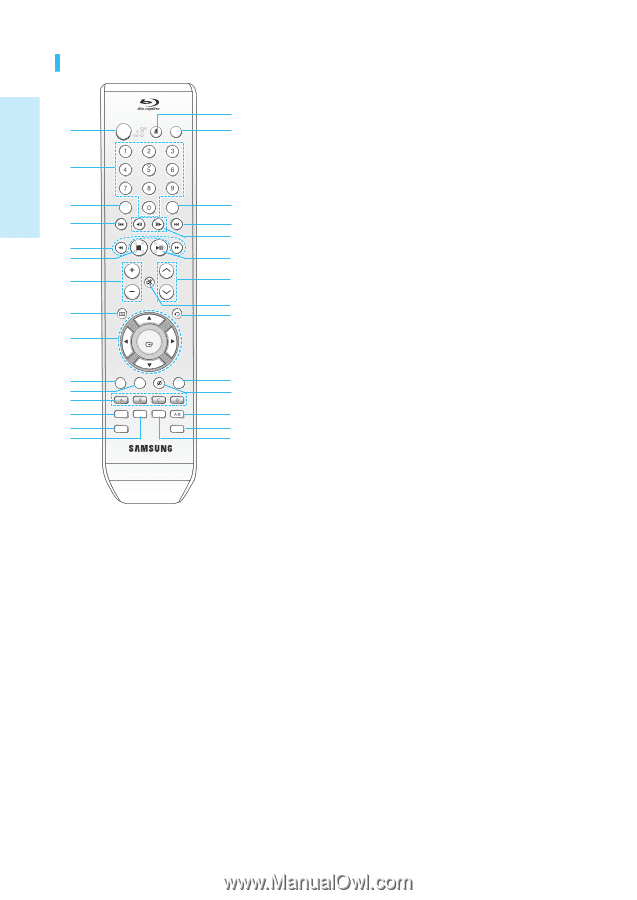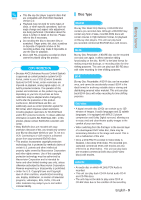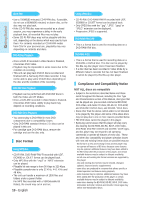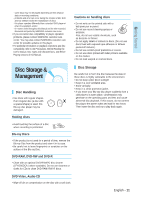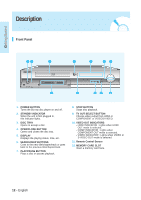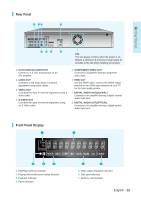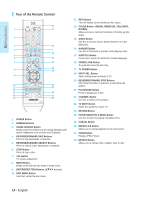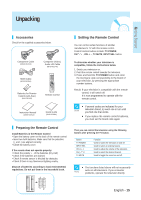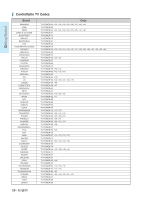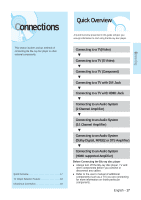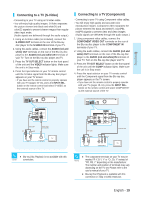Samsung BD-P1000 User Manual (ENGLISH) - Page 14
Tour of the Remote Control, COLOR Button : REDA, GREEN B, YELLOWC - can t play
 |
UPC - 036725607668
View all Samsung BD-P1000 manuals
Add to My Manuals
Save this manual to your list of manuals |
Page 14 highlights
Getting Started Tour of the Remote Control POWER TV OPEN/CLOSE POWER 16 1 17 2 SCENE SEARCH INPUT SEL. 3 18 4 4 STOP PLAY 19 5 6 20 TV MUTE 7 VOL CH 21 MENU RETURN 22 8 23 9 ENTER 10 POPUP MENU DISC MENU INFO CANCEL TITLE MENU 24 11 25 12 AUDIO SUBTITLE REPEAT REPEAT 13 26 MARKER ZOOM 14 27 15 28 00057A 1. POWER Button 2. NUMBER Buttons 3. SCENE SEARCH Button Easily search for desired scenes during playback with search categories such as Actor and Character. 4. REVERSE/FORWARD SKIP Buttons Press to skip backwards or forwards. 5. REVERSE/FORWARD SEARCH Buttons Press to search a disc backwards or forwards. 6. STOP Button Press to stop a disc. 7. VOL Button TV volume adjustment 8. MENU Button Brings up the Blu-ray disc player's setup menu. 9. ENTER/DIRECTION Buttons Buttons) 10. DISC MENU Button Use this to enter the disc menu. 11. INFO Button This will display current setting or disc status. 12. COLOR Button : RED(A), GREEN (B), YELLOW(C), BLUE(D) Allows access to common functions of the Blu-ray disc player. 13. AUDIO Button Use this to access various audio functions on a disc (BD/DVD). 14. MARKER Button Use this to bookmark a position while playing a disc. 15. SUBTITLE Button Press this to switch the BD/DVD's subtitle language. 16. OPEN/CLOSE Button To open and close the disc tray. 17. TV POWER Button 18. INPUT SEL. Button Select among input terminals of TV. 19. REVERSE/FORWARD STEP Buttons Each time this button is pressed, a new frame will appear. 20. PLAY/PAUSE Button Press to play/pause a disc. 21. CHANNEL Button Use this to select a TV program. 22. TV MUTE Button Mutes the speakers of your TV. 23. RETURN Button 24. POPUP MENU/TITLE MENU Button Use this to enter the popup menu/title menu. 25. CANCEL Button 26. REPEAT A-B Button Allows you to repeat playback of the A-B section. 27. ZOOM Button Enlarge JPEG Picture. 28. REPEAT Button Allows you to repeat a title, chapter, track or disc. 14 - English