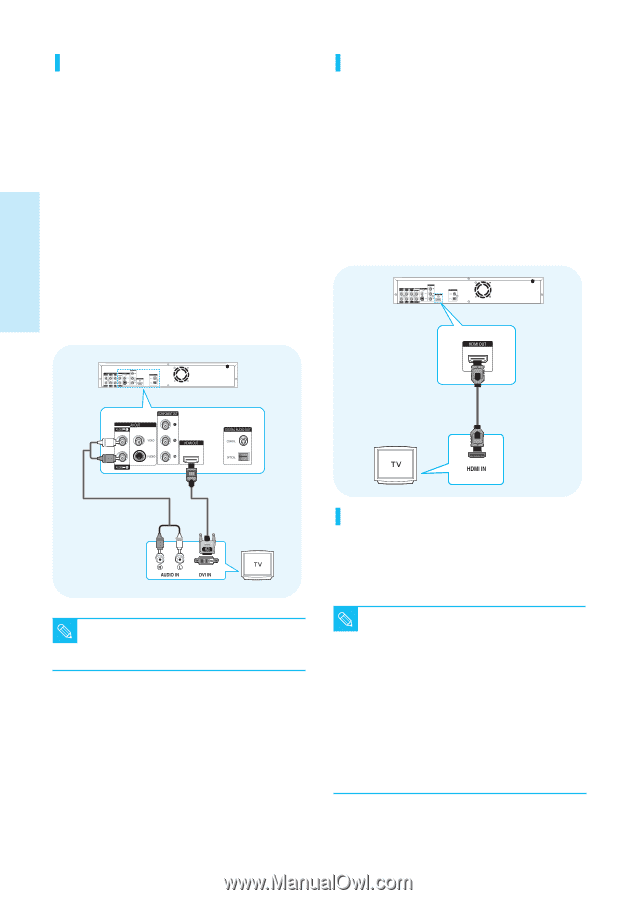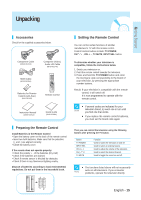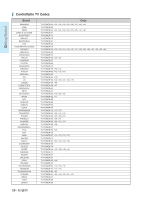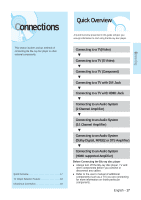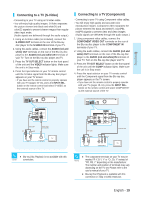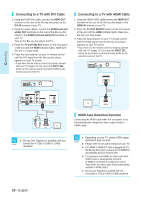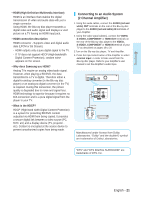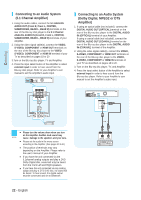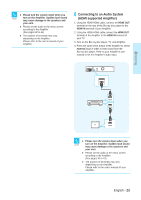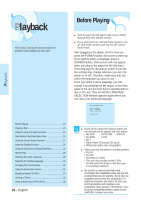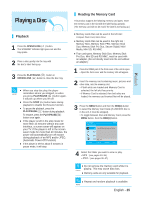Samsung BD-P1000 User Manual (ENGLISH) - Page 20
Connecting to a TV with HDMI Cable, HDMI Auto Detection Function, HDMI OUT, HDMI IN, TV OUT SELECT
 |
UPC - 036725607668
View all Samsung BD-P1000 manuals
Add to My Manuals
Save this manual to your list of manuals |
Page 20 highlights
Connecting to a TV with DVI Cable 1. Using the HDMI-DVI cable, connect the HDMI OUT terminal on the rear of the Blu-ray disc player to the DVI IN terminal of your TV. 2. Using the audio cables, connect the AUDIO (red and white) OUT terminals on the rear of the Blu-ray disc player to the AUDIO (red and white) IN terminals of your TV. Turn on the Blu-ray disc player and TV. 3. Press the TV OUT SELECT button on the front panel of the unit until the HDMI indicator lights. Make sure the unit is in Stop mode. 4. Press the input selector on your TV remote control until the DVI signal from the Blu-ray disc player appears on your TV screen. • If you have set the remote control to properly operate with your TV (pages 15~16), press the INPUT SEL. button on the remote control and select HDMI as the external source of the TV. Connecting to a TV with HDMI Cable 1. Using the HDMI-HDMI cable connect the HDMI OUT terminal on the rear of the Blu-ray disc player to the HDMI IN terminal of your TV. 2. Press the TV OUT SELECT button on the front panel of the unit until the HDMI indicator lights. Make sure the unit is in Stop mode. 3. Press the input selector on your TV remote control until the HDMI signal from the Blu-ray disc player appears on your TV screen. • If you have set the remote control to properly operate with your TV (pages 15~16), press the INPUT SEL. button on the remote control and select HDMI as the external source of the TV. Connecting WHITE RED Audio Cable HDMI-DVI cable (Not Included) RED WHITE HDMI cable (Included) HDMI Auto Detection Function Connecting the HDMI cable while the unit power is on, will automatically change the video output mode to HDMI mode. s Blu-ray Disc Playback is available with this NOTE connection in 720p or 1080i or 1080p resolution s Depending on your TV, certain HDMI output resolutions may not work. NOTE s Please refer to the user's manual of your TV. s If an HDMI or HDMI-DVI cable is plugged into TV, the Blu-ray disc player's output is set to HDMI/DVI automatically about 10 seconds later. s If Component and HDMI are both connected, HDMI mode is automatically selected. (If HDMI is connected in Component mode or video mode, the video output mode automatically switches to HDMI mode.) s Blu-ray Disc Playback is available with this connection in 720p or 1080i or 1080p resolution 20 - English