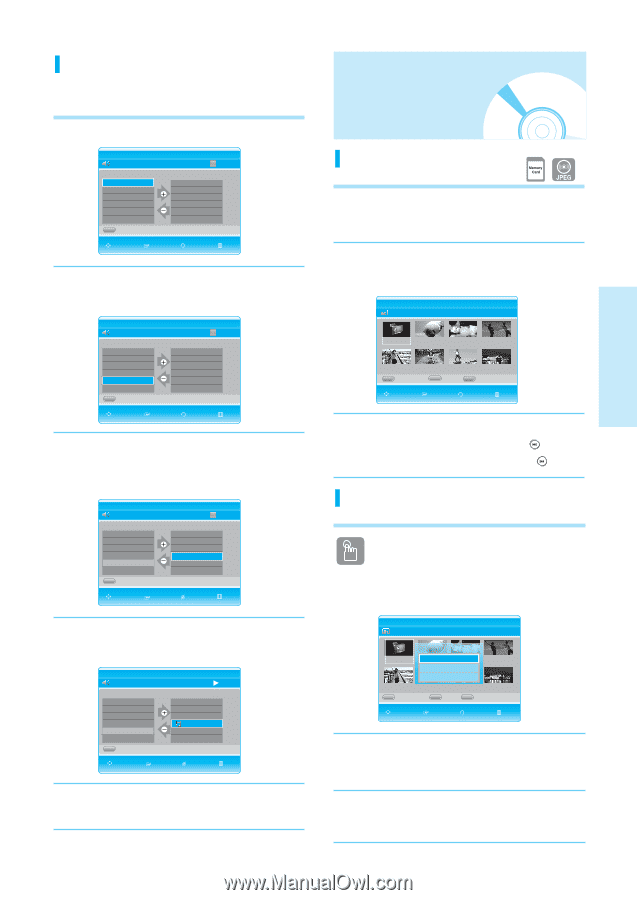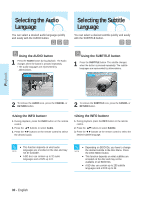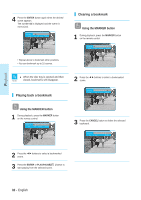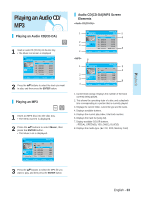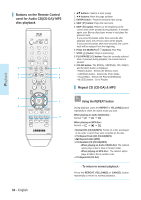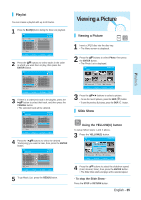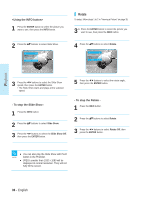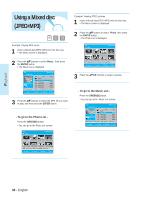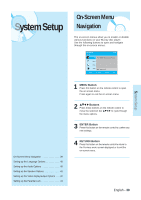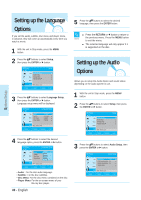Samsung BD-P1000 User Manual (ENGLISH) - Page 35
Viewing a Picture
 |
UPC - 036725607668
View all Samsung BD-P1000 manuals
Add to My Manuals
Save this manual to your list of manuals |
Page 35 highlights
Playlist You can create a playlist with up to 30 tracks. 1 Press the BLUE(D) button during the Music List playback. CD No. Title 001 TRACK 001 002 TRACK 002 003 TRACK 003 004 TRACK 004 005 TRACK 005 006 TRACK 006 A Music No. ... † Playlist 00:00 Playlist ... † MOVE ADD RETURN EXIT 2 Press the ...† buttons to select tracks in the order in which you want them to play, then press the ENTER button. CD No. Title 007 TRACK 007 ... 008 TRACK 008 009 TRACK 009 010 TRACK 010 011 TRACK 011 012 TIIRACK000:0102:02 † A Music Playlist 00:00 No. Playlist 001 TRACK 002 ... 002 TRACK 004 003 TRACK 006 004 TRACK 008 005 TRACK 011 † MOVE ADD RETURN EXIT 3 If there is a undesired track in the playlist, press the √...† button to select that track, and then press the CANCEL button. • The selected track will be deleted. CD TRACK 011 No. Title 007 TRACK 007 008 TRACK 008 009 TRACK 009 010 TRACK 010 011 TRACK 011 012 TRACK 012 A Music Playlist 00:00 No. Playlist ... 001 TRACK 002 ... 002 TRACK 004 003 TRACK 006 004 TRACK 008 † † MOVE PLAY DELETE EXIT 4 Press the √...† buttons to select the desired Track(song) you want to hear, then press the ENTER button. CD TRACK 008 No. Title 007 TRACK 007 ... 008 TRACK 008 009 TRACK 009 010 TRACK 010 011 TRACK 011 012 TIIRACK000:0102:02 † A Music Playlist 00:05 No. Playlist 001 TRACK 002 ... 002 TRACK 004 003 TRACK 006 TRACK 008 † MOVE PLAY DELETE EXIT 5 To go Music List, press the RED(A) button. Viewing a Picture Viewing a Picture 1 Insert a JPEG disc into the disc tray. • The Menu screen is displayed. 2 Press the ...† buttons to select Photo, then press the ENTER button. • The Photo List is displayed. CD ROOT Photo List ROOT Image 1.jpg Image 10.jpg Image 11.jpg ImageII 13.jpg00:00Im:02age 14.jpg Image 15.jpg Image 16.jpg † A Memory Card B Music C Slide Show MOVE SELECT RETURN EXIT 3 Press the buttons to select a picture. • To see the next 8 pictures, press the SKIP ( ) button. • To see the previous 8 pictures, press the SKIP( ) button. Slide Show Using the YELLOW(C) button To setup follow steps 1 and 2 above. 3 Press the YELLOW(C) button. CD Photo List ROOT Slide Show Speed ROOT Image 1.jpgFasItmage 10.jpg Normal Slow Image 11.jpg ImageII 13.jpg00:00Im:02age 14.jpg Image 15.jpg Image 16.jpg † A Memory Card B Music C Slide Show MOVE SELECT RETURN EXIT 4 Press the ...† buttons to select the slideshow speed (Fast, Normal, Slow), then press the ENTER button. • The Slide Show starts and plays at the selected speed. - To stop the Slide Show - Press the STOP or RETURN button. English - 35 Playback