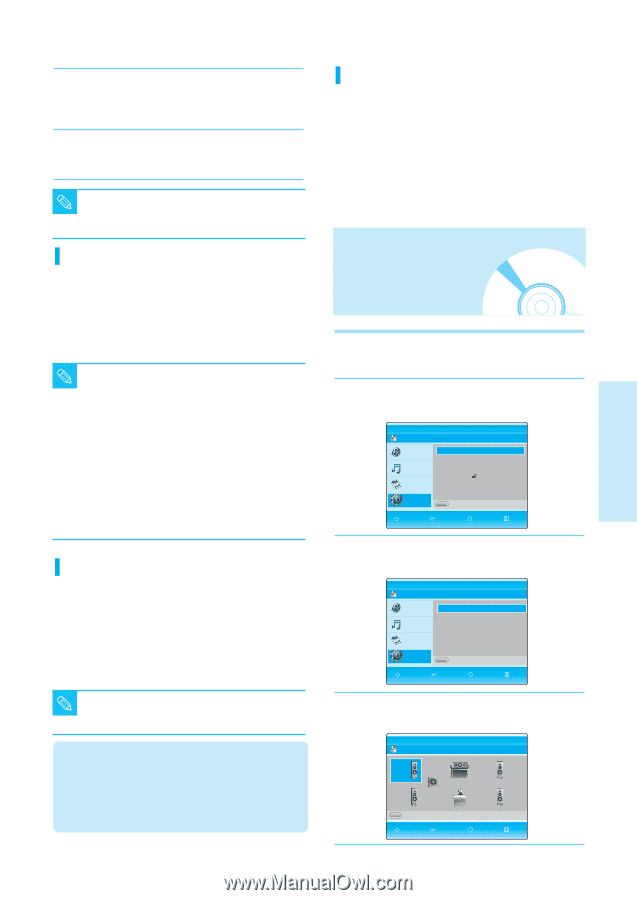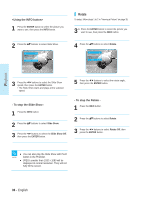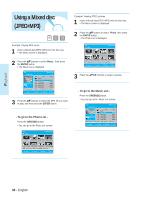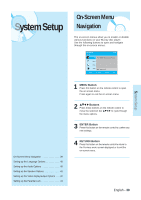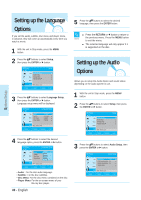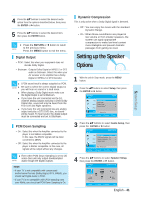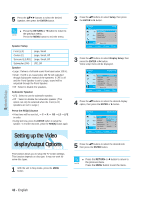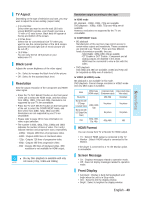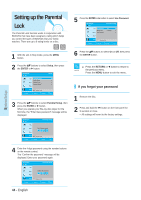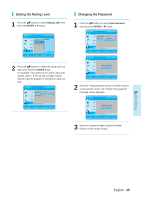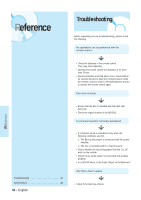Samsung BD-P1000 User Manual (ENGLISH) - Page 41
Setting up the Speaker Options
 |
UPC - 036725607668
View all Samsung BD-P1000 manuals
Add to My Manuals
Save this manual to your list of manuals |
Page 41 highlights
4 Press the ...† buttons to select the desired audio option from the options described below, then press the ENTER or √ button. 5 Press the ...† buttons to select the desired item, then press the ENTER button. s Press the RETURN or œ button to return to the previous menu. NOTE Press the MENU button to exit the menu. Digital Output • PCM : Select this when your equipment does not decode Dolby Digital. • Bitstream : Outputs Dolby Digital or MPEG-2 or DTS audio as bitstream. Select this when your AV receiver or AV amplifier has a Dolby Digital or MPEG-2 or DTS Decoder. s NOTE s s s s LPCM sound track is always outputted as PCM. Be sure to select the correct Digital Output or you will hear no sound or a loud noise. When playing a Dolby Digital movie make sure the Digital Output is set to Bitstream. If you have the unit connected via the 5.1 channel analog outputs and play a DVD Dolby Digital disc, sound will only be heard from the Front Left and Right speakers. If you have the unit connected via any analog output and play a DTS DVD disc, no sound will be heard. To hear sound, the digital output must be connected and set to Bitstream. PCM Down Sampling • On : Select this when the Amplifier connected to the player is not 96KHz compatible. In this case, the 96KHz signals will be down converted to 48KHz • Off : Select this when the Amplifier connected to the player is 96KHz compatible. In this case, all signals will be output without any changes. s Even when PCM Down Sampling is set to Off, some discs will only output downsampled NOTE audio though the digital outputs. HDMI • If your TV is not compatible with compressed multi-channel formats (Dolby Digital, DTS, MPEG), you should set Digital Audio to PCM. • If your TV is not compatible with LPCM sampling rates over 48kHz, you should set PCM Down Sampling to On. Dynamic Compression This is only active when a Dolby Digital signal is detected. • Off : You can enjoy the movie with the standard Dynamic Range. • On : When Movie soundtracks are played at low volume or from smaller speakers, the system can apply appropriate compression to make low-level content more intelligible and prevent dramatic passages from getting too loud. Setting up the Speaker Options 1 With the unit in Stop mode, press the MENU button. 2 Press the ...† buttons to select Setup, then press the ENTER or √ button. BD Player BD Title Music Photo Language Setup Audio Setup Display Setup Parental Setup Setup A Memory Card MOVE SELECT RETURN Setup EXIT 3 Press the ...† buttons to select Audio Setup, then press the ENTER or √ button. BD Player BD Audio Setup Title Digital Output : PCM √ PCM Down Sampling : On √ Music Dynamic Compression : On √ Speaker Setup √ Photo Setup A Memory Card MOVE SELECT RETURN EXIT 4 Press the ...† buttons to select Speaker Setup, then press the ENTER or √ button. BD Player BD Speaker Setup L Small LFE LS Small A Test Tone C Small MOVE SELECT RETURN R Small RS Small EXIT English - 41 System Setup