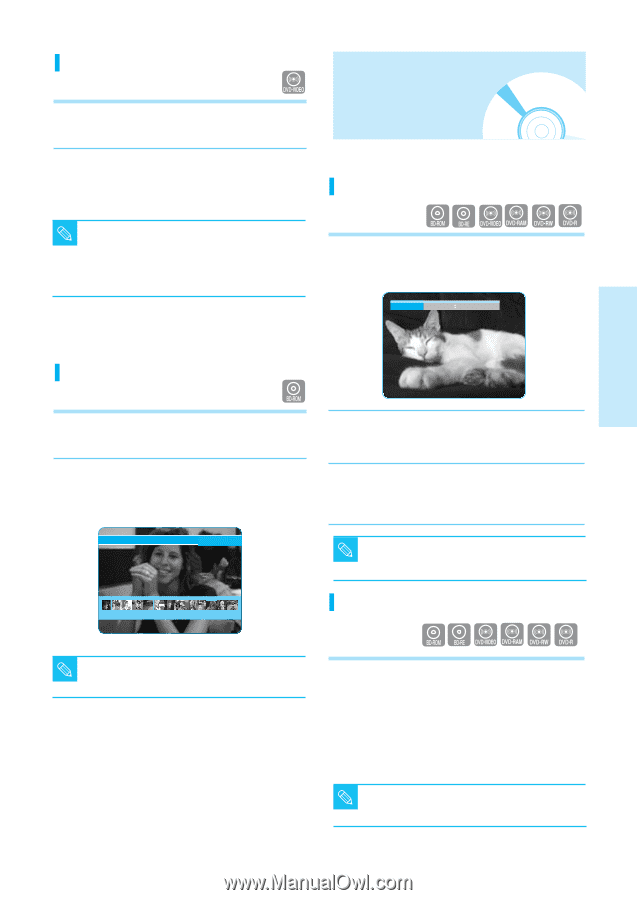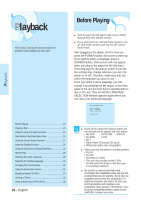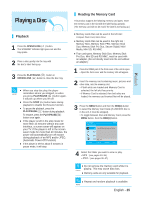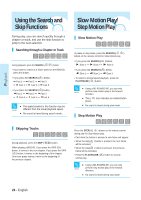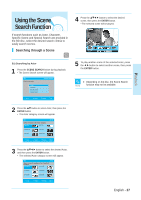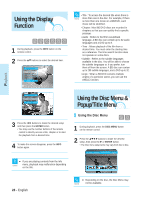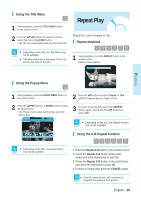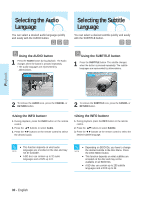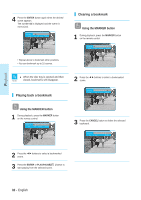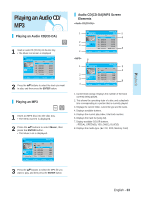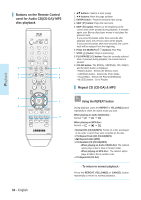Samsung BD-P1000 User Manual (ENGLISH) - Page 29
Repeat Play
 |
UPC - 036725607668
View all Samsung BD-P1000 manuals
Add to My Manuals
Save this manual to your list of manuals |
Page 29 highlights
Using the Title Menu 1 During playback, press the TITLE MENU button on the remote control. 2 Press the buttons to make the desired setup, then press the ENTER button. • The Title menu setup options may vary from disc to disc. Repeat Play Repeat the current chapter or title. Repeat playback s Depending on the disc, the Title Menu may NOTE not be available. s Title Menu will only be displayed if there are at least two titles in the disc. 1 During playback, press the REPEAT button on the remote control. Repeat screen appears. Repeat Title Playback Using the Popup Menu 1 During playback, press the POPUP MENU button on the remote control. 2 Press the ...† buttons to select Chapter or Title. • BD/DVD repeats play by chapter or title. 2 Press the buttons or ENTER button to select the desired menu. • The Popup menu setup options may vary from disc to disc. MAIN MENU AUDIO SET UP SUBTITLES SCENE SELECTIONS 3 To return to normal play, press the REPEAT button again, then press the ...† buttons to select Off. s Depending on the disc, the Repeat function NOTE may not be available. 3 4 5 6 7 8 9 10 11 12 13 14 15 Using the A-B Repeat function s Depending on the disc, the Popup Menu NOTE may not be available. 1. Press the Repeat A-B button on the remote control. 2. Press the Repeat A-B button at the point where you want repeat play to start (A). 3. Press the Repeat A-B button at the point where you want the repeat play to stop (B). 4.To return to normal play, press the CANCEL button. s Point B cannot be set until 5 seconds of NOTE playback has elapsed from point A. English - 29