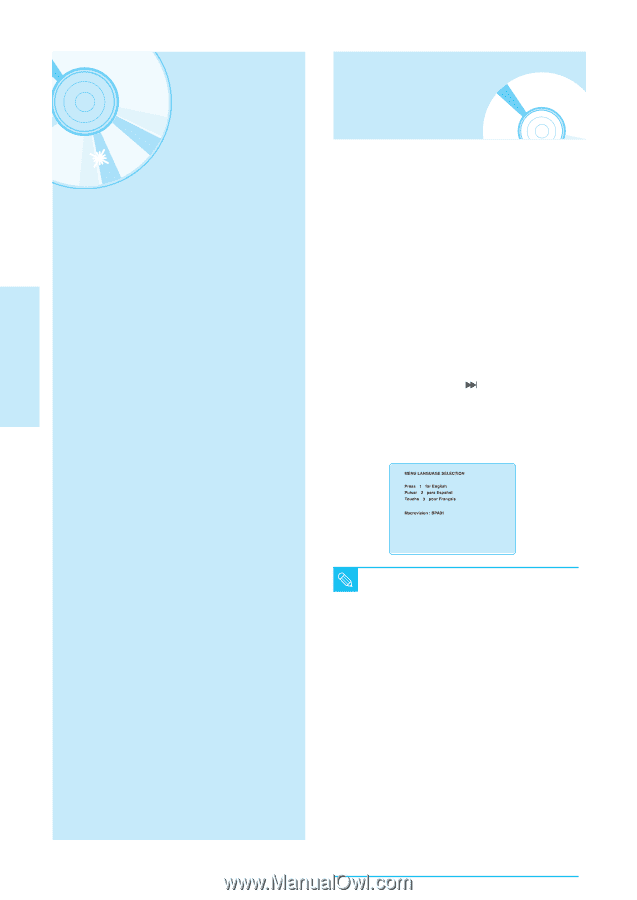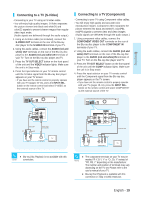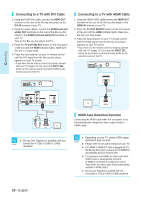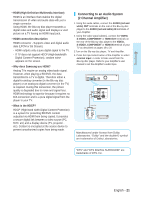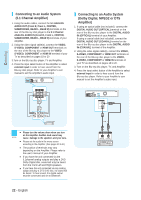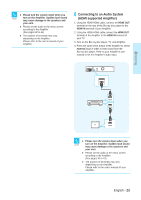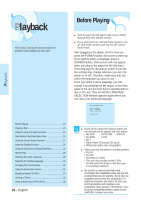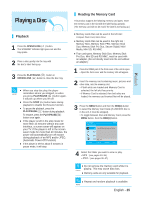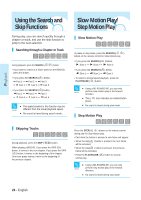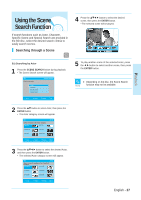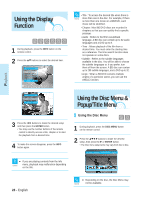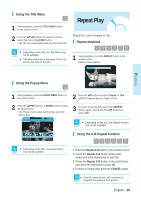Samsung BD-P1000 User Manual (ENGLISH) - Page 24
Playback, Before Playing - issues
 |
UPC - 036725607668
View all Samsung BD-P1000 manuals
Add to My Manuals
Save this manual to your list of manuals |
Page 24 highlights
Playback This section introduces basic functions of playback and playback by disc type. Before Playing s Turn on your TV and set it to the correct Video Input on the TV's remote control. s If you connected an external Audio System, turn on your Audio System and set it to the correct Audio Input. After plugging in the player, the first time you press the POWER button, this screen comes up: If you want to select a language, press a NUMBER button. (This screen will only appear when you plug in the player for the first time.) If the language for the startup screen is not set, the settings may change whenever you turn the power on or off. Therefore, make sure that you select the language you want to use. Once you select a menu language, you can change it by pressing the button on the front panel of the unit for more than 5 seconds with no disc in the unit. Then the MENU LANGUAGE SELECTION window appears again where you can reset your preferred language. Playback Before Playing 24 Playing a Disc 25 Using the Search & Skip Functions 26 Slow Motion Play/Step Motion Play 26 Using the Scene Search Function 27 Using the Display Function 28 Using the Disc Menu & Popup/Title Menu 28 Repeat Play 29 Selecting the Audio Language 30 Selecting the Subtitle Language 30 Changing the Camera Angle 31 Using the Bookmark Function 31 Playing an Audio CD/ MP3 33 Viewing a Picture 35 Using a Mixed disc (JPEG+MP3 38 24 - English s Discs which cannot be played and/or are not intended to be played with this player. NOTE • HD DVD • DVD+RW • DVD+R • CD-ROM • CVD • CD-I • Super Audio CD(except CD layer) • CDGs play audio only, not graphics. s Ability to play back may depend on recording conditions. • DVD-R • CD-RW • DVD-RW (V mode) • The unit may not play certain CD-R, CD-RW and DVD-R due to the disc type or recording conditions. s Blu-ray Disc is a new and evolving format. Accordingly, disc compatibility issues with new and existing format discs are possible. Not all discs are compatible and not every disc will playback. For additional information, also refer to the Disc Type and Characteristics and Compliance and Compatibility Notice sections of this Manual. If you encounter compatibility problems, please contact SAMSUNG customer care center.