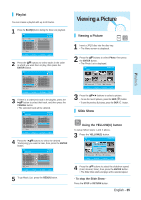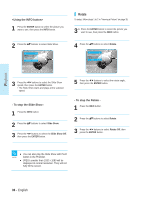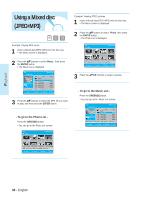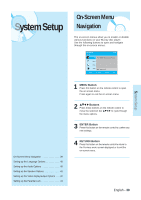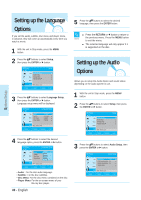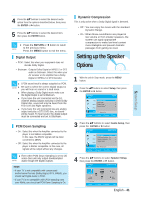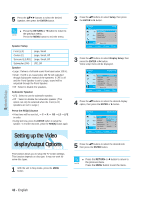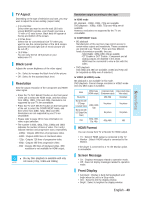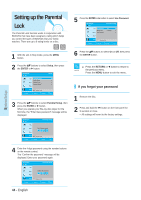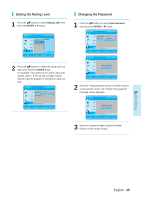Samsung BD-P1000 User Manual (ENGLISH) - Page 40
Setting up the Language Options, Setting up the Audio Options
 |
UPC - 036725607668
View all Samsung BD-P1000 manuals
Add to My Manuals
Save this manual to your list of manuals |
Page 40 highlights
System Setup Setting up the Language Options If you set the audio, subtitle, disc menu and player menu, in advance, they will come up automatically every time you watch a movie. 1 With the unit in Stop mode, press the MENU button. 2 Press the ...† buttons to select Setup, then press the ENTER or √ button. BD Player BD Title Music Photo Language Setup Audio Setup Display Setup Parental Setup Setup A Memory Card MOVE SELECT RETURN Setup EXIT 3 Press the ...† buttons to select Language Setup, then press the ENTER or √ button. Language setup menu will be displayed. BD Player BD Language Setup Title Music Photo Audio Subtitle Disc Menu Player Menu : Original √√ : Automatic √ : English √ : English √ Setup A Memory Card MOVE SELECT RETURN EXIT 4 Press the ...† buttons to select the desired language option, press the ENTER or √ button. BD Player BD Title Music Photo Language Setup Audio Subtitle Disc Menu Player Menu O::rOiOgrriiniggaiinlnaall √√ En:gAliusthomatic √ Français De: uEtnsgclhish √ Es: pEanñgolilsh √ † Setup A Memory Card MOVE SELECT RETURN EXIT • Audio : For the disc audio language. • Subtitle : For the disc subtitles. • Disc Menu: For the disc menu contained on the disc • Player Menu: For the on-screen menu of your Blu-ray disc player. 40 - English 5 Press the ...† buttons to select the desired language, then press the ENTER button. s Press the RETURN or œ button to return to the previous menu. Press the MENU button NOTE to exit the menu. s The selected language will only appear if it is supported on the disc. Setting up the Audio Options Allows you to setup the Audio device and sound status depending on the audio system in use. 1 With the unit in Stop mode, press the MENU button. 2 Press the ...† buttons to select Setup, then press the ENTER or √ button. BD Player BD Title Music Photo Language Setup Audio Setup Display Setup Parental Setup Setup A Memory Card MOVE SELECT RETURN Setup EXIT 3 Press the ...† buttons to select Audio Setup, then press the ENTER or √ button. BD Player BD Audio Setup Title Digital Output : PCM √ PCM Down Sampling : On √ Music Dynamic Compression : On √ Speaker Setup √ Photo Setup A Memory Card MOVE SELECT RETURN EXIT