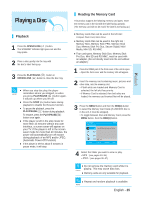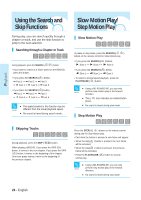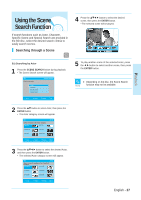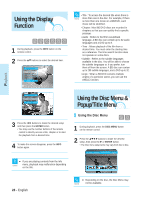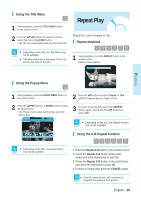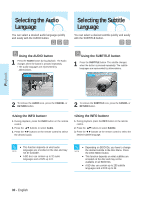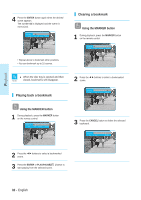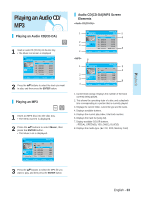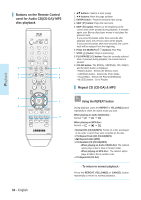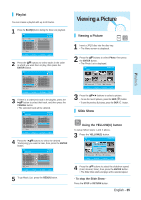Samsung BD-P1000 User Manual (ENGLISH) - Page 30
Selecting the Audio Language, Selecting the Subtitle Language
 |
UPC - 036725607668
View all Samsung BD-P1000 manuals
Add to My Manuals
Save this manual to your list of manuals |
Page 30 highlights
Selecting the Audio Language You can select a desired audio language quickly and easily with the AUDIO button. Selecting the Subtitle Language You can select a desired subtitle quickly and easily with the SUBTITLE button. Using the AUDIO button 1 Press the AUDIO button during playback. The Audio changes when the button is pressed repeatedly. • The audio languages are represented by abbreviations. Audio ENG Dolby Digital 5.1CH Using the SUBTITLE button 1 Press the SUBTITLE button. The subtitle changes when the button is pressed repeatedly. The subtitle languages are represented by abbreviations. Subtitle ENG Playback 2 To remove the AUDIO icon, press the CANCEL or RETURN button. 2 To remove the SUBTITLE icon, press the CANCEL or RETURN button. 1. During playback, press the INFO button on the remote control. 2. Press the ...† buttons to select Audio. 3. Press the œ √ buttons on the remote control to select the desired audio. 1. During playback, press the INFO button on the remote control. 2. Press the ...† buttons to select Subtitle. 3. Press the œ √ buttons on the remote control to select the desired subtitle language. s This function depends on what audio NOTE languages are encoded on the disc and may not be available. s A BD disc can contain up to 32 audio languages and a DVD up to 8. s Depending on BD/DVDs, you have to change NOTE the desired subtitle in the Disc Menu. Press the DISC MENU button. s This function depends on what subtitles are encoded on the disc and may not be available on all BD/DVDs. s A BD disc can contain up to 255 subtitle languages and a DVD up to 32. 30 - English