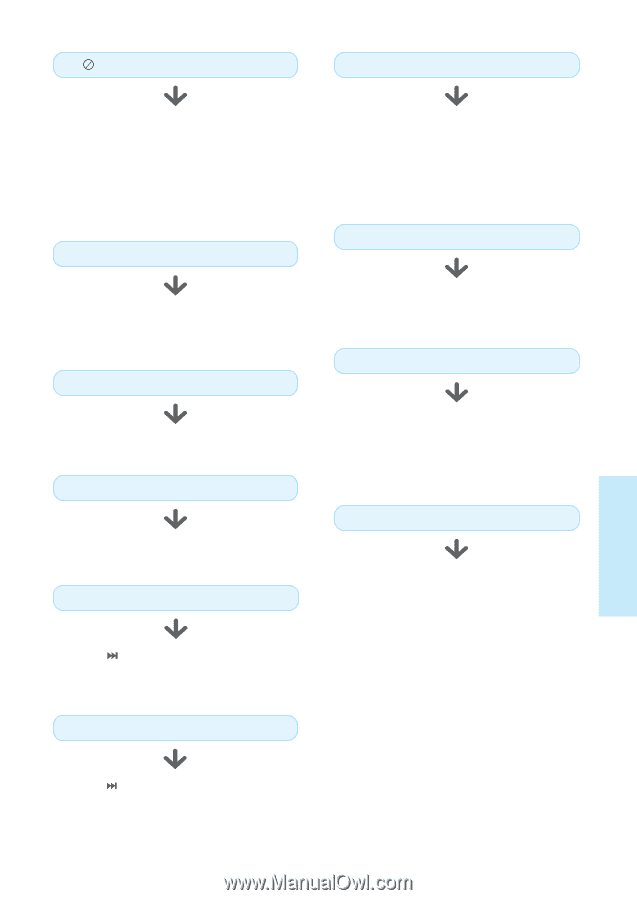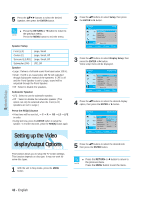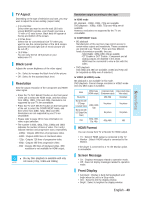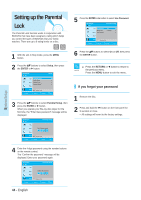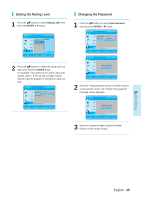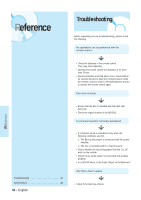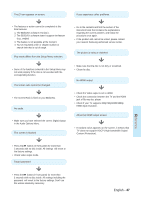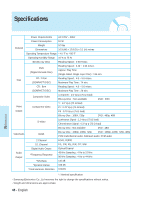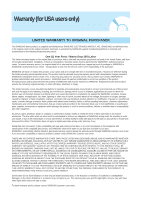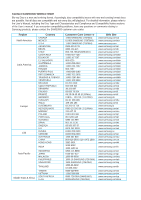Samsung BD-P1000 User Manual (ENGLISH) - Page 47
English, The Screen Ratio is fixed on your BD/DVDs. - probleme
 |
UPC - 036725607668
View all Samsung BD-P1000 manuals
Add to My Manuals
Save this manual to your list of manuals |
Page 47 highlights
The icon appears on screen. If you experience other problems. • The features or action cannot be completed at this time because: 1. The BD/DVD's software restricts it. 2. The BD/DVD's software doesn't support the feature (e.g., angles) 3. The feature is not available at the moment. 4. You've requested a title or chapter number or search time that is out of range. Play mode differs from the Setup Menu selection. • Some of the functions selected in the Setup Menu may not work properly if the disc is not encoded with the corresponding function. The screen ratio cannot be changed. • The Screen Ratio is fixed on your BD/DVDs. No audio. • Make sure you have selected the correct Digital Output in the Audio Options Menu. The screen is blocked • Go to the contents and find the section of the instruction book that contains the explanations regarding the current problem, and follow the procedure once again. • If the problem still cannot be solved, please contact your nearest Samsung authorized service center. The picture is noisy or distorted • Make sure that the disc is not dirty or scratched. • Clean the disc. No HDMI output. • Check the Video output is set to HDMI. • Check the connection between the TV and the HDMI jack of Blu-ray disc player. • Check if your TV supports 480p/720p/1080i/1080p HDMI input resolution. Abnormal HDMI output screen. • If random noise appears on the screen, it means that TV does not support HDCP (High-bandwidth Digital Content Protection). • Press the button (in front panel) for more than 5 seconds with no disc inside. All settings will revert to the factory settings. • Check video output mode. Forgot password Reference • Press the button (in front panel) for more than 5 seconds with no disc inside. All settings including the password will revert to the factory settings. Don't use this unless absolutely necessary. English - 47