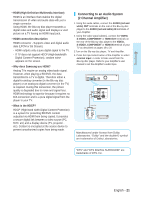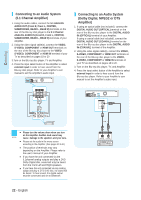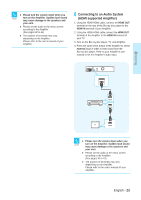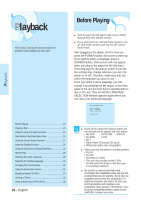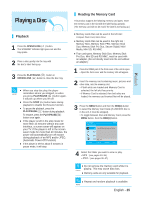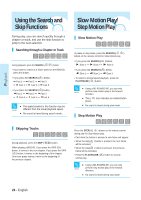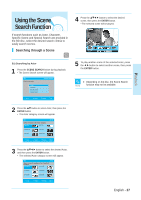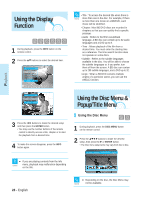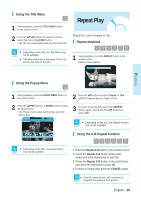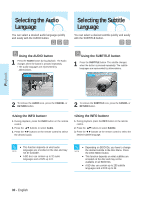Samsung BD-P1000 User Manual (ENGLISH) - Page 26
Using the Search and Skip Functions, Slow Motion Play/Step Motion Play
 |
UPC - 036725607668
View all Samsung BD-P1000 manuals
Add to My Manuals
Save this manual to your list of manuals |
Page 26 highlights
Playback Using the Search and Skip Functions During play, you can search quickly through a chapter or track, and use the skip function to jump to the next selection. Searching through a Chapter or Track During playback, press the SEARCH ( ) button. • If you want to search at a faster speed on the BD/DVD, press this button. • If you press the SEARCH ( ) button, Fast 1 © Fast 2 © Fast 3 © Fast 4 © Fast 5 © Fast 6 • If you press the SEARCH ( ) button, Fast 1 © Fast 2 © Fast 3 © Fast 4 © Fast 5 © Fast 6 s The speed marked in this function may be NOTE different from the actual playback speed. s No sound is heard during search mode. Slow Motion Play/ Step Motion Play Slow Motion Play In pause or step mode, press the SEARCH ( ) button on the remote control for Slow Motion play. • If you press the SEARCH ( ) button, Slow 1 © Slow 2 © Slow 3 • If you press the SEARCH ( ) button, Slow 1 © Slow 2 © Slow 3 • To return to normal speed playback, press the PLAY/PAUSE ( ) button. s Using a BD-ROM/BD-RE, you can only NOTE perform slow motion play in the forward direction. s This ( ) icon indicates an invalid button press. s No sound is heard during slow mode. Step Motion Play Skipping Tracks During playback, press the SKIP ( ) button. When playing a BD/DVD, if you press the SKIP ( ) button, it moves to the next chapter. If you press the SKIP ( ) button, it moves to the beginning of the chapter. One more press makes it move to the beginning of the previous chapter. Press the STEP( ) button on the remote control during play for Step Motion play. • Each time the button is pressed a new frame will appear. • When the step( ) button is pressed, the next frame will be activated. • When the step( ) button is pressed, the previous frame will be activated. • Press the PLAY/PAUSE ( ) button to resume normal play. s Using a BD-ROM/BD-RE, you can only NOTE perform step motion play in the forward direction. s No sound is heard during step mode. 26 - English