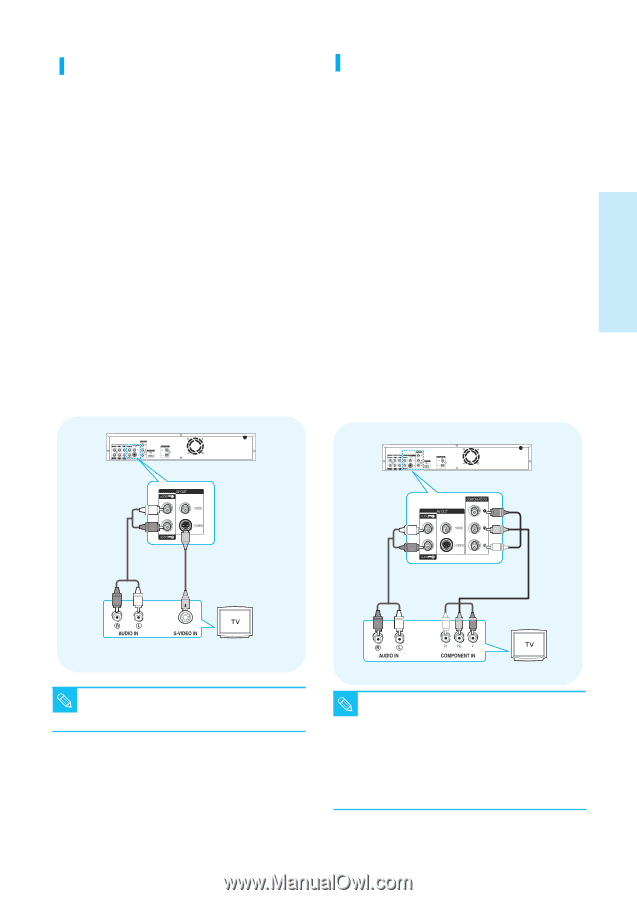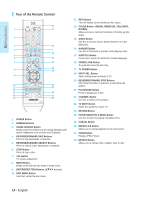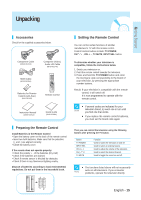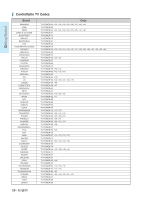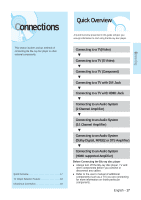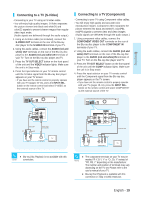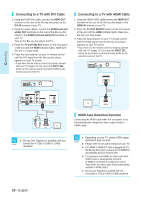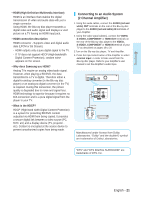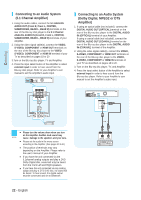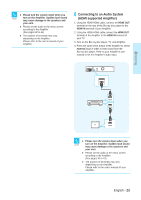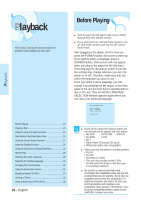Samsung BD-P1000 User Manual (ENGLISH) - Page 19
Connecting, Connecting to a TV S-Video
 |
UPC - 036725607668
View all Samsung BD-P1000 manuals
Add to My Manuals
Save this manual to your list of manuals |
Page 19 highlights
Connecting Connecting to a TV (S-Video) - Connecting to your TV using an S-Video cable. - You will enjoy high quality images. S-Video separates the picture element into black and white(Y) and color(C) signals to present clearer images than regular video input mode. (Audio signals are delivered through the audio output.) 1. Using an S-Video cable (not included), connect the S-VIDEO OUT terminal on the rear of the Blu-ray disc player to the S-VIDEO IN terminal of your TV. 2. Using the audio cables, connect the AUDIO (red and white) OUT terminals on the rear of the Blu-ray disc player to the AUDIO (red and white) IN terminals of your TV. Turn on the Blu-ray disc player and TV. 3. Press the TV OUT SELECT button on the front panel of the unit until the VIDEO indicator lights. Make sure the unit is in Stop mode. 4. Press the input selector on your TV remote control until the S-Video signal from the Blu-ray disc player appears on your TV screen. • If you have set the remote control to properly operate with your TV (pages 15~16), press the INPUT SEL. button on the remote control and select S-VIDEO as the external source of the TV. Connecting to a TV (Component) - Connecting to your TV using Component video cables. - You will enjoy high quality and accurate color reproduction images. Component video separates the picture element into black and white(Y), blue(PB), red(PR) signals to present clear and clean images. (Audio signals are delivered through the audio output.) 1. Using component video cables, connect the COMPONENT VIDEO OUT terminals on the rear of the Blu-ray disc player to the COMPONENT IN terminals of your TV. 2. Using the audio cables, connect the AUDIO (red and white) OUT terminals on the rear of the Blu-ray disc player to the AUDIO (red and white) IN terminals of your TV. Turn on the Blu-ray disc player and TV. 3. Press the TV OUT SELECT button on the front panel of the unit until the COMP indicator lights. Make sure the unit is in Stop mode. 4. Press the input selector on your TV remote control until the Component signal from the Blu-ray disc player appears on the TV screen. • If you have set the remote control to properly operate with your TV (pages 15~16), press the INPUT SEL. button on the remote control and select COMPONENT as the external source of the TV. WHITE RED Audio Cable RED WHITE S-Video Cable (not included) WHITE RED Audio Cable RED WHITE GREEN BLUE RED Component cable RED BLUE GREEN s Blu-ray Disc Playback is not available with this NOTE connection. s The component terminals on your TV may be NOTE marked "R-Y, B-Y, Y" or "Cr, Cb, Y" instead of "PR, PB, Y" depending on the manufacturer. The number and position of terminals may vary depending on the TV set. Please refer to the user's manual of your TV. s Blu-ray Disc Playback is available with this connection in 720p or 1080i resolution. English - 19