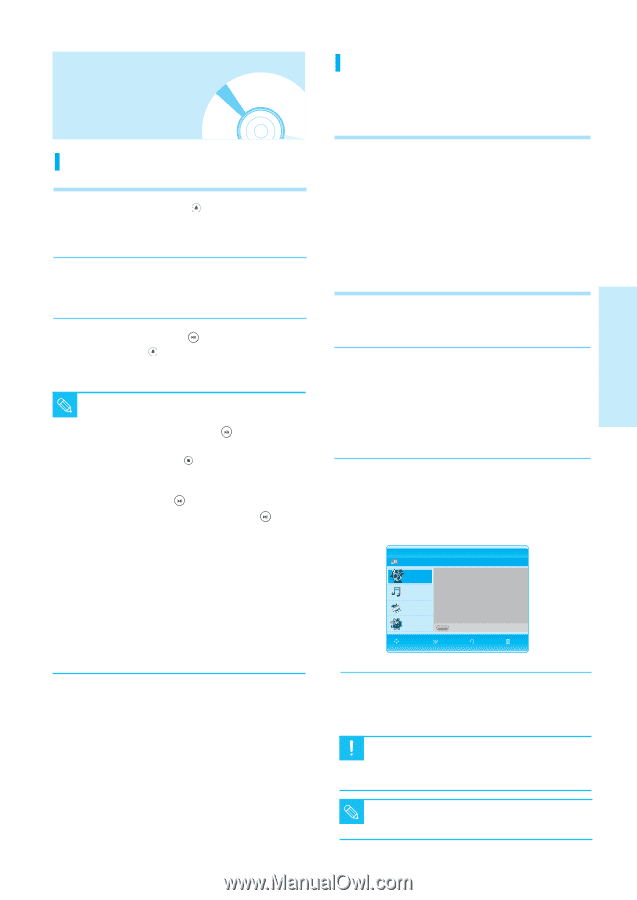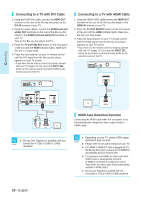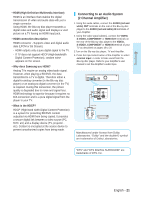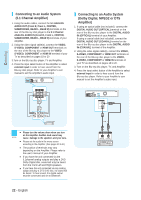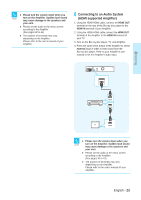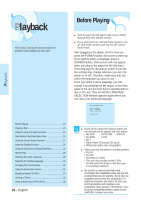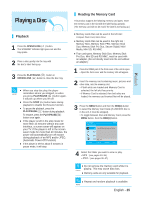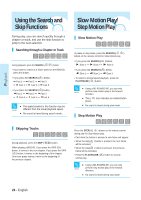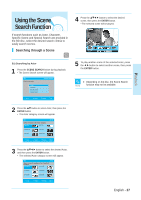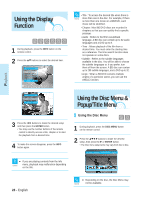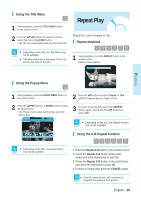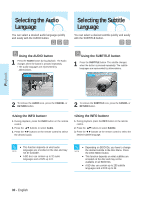Samsung BD-P1000 User Manual (ENGLISH) - Page 25
Playing a Disc - disc cannot be played
 |
UPC - 036725607668
View all Samsung BD-P1000 manuals
Add to My Manuals
Save this manual to your list of manuals |
Page 25 highlights
Playback Playing a Disc Playback 1 Press the OPEN/CLOSE ( ) button. The STANDBY indicator light goes out and the tray opens. 2 Place a disc gently into the tray with the disc's label facing up. 3 Press the PLAY/PAUSE ( ) button or OPEN/CLOSE ( ) button to close the disc tray. s When you stop disc play, the player NOTE remembers where you stopped, so when you press PLAY/PAUSE ( ) button again, it will pick up where you left off. s Press the STOP ( ) button twice during playback to disable the Resume function. s To pause the playback, press the PLAY/PAUSE ( ) button during playback. To resume, press the PLAY/PAUSE( ) button once again. s If the player is left in the stop mode for more than 10 minutes without any user interface, a screen saver will appear on your TV. If the player is left in the screen saver mode for more than 20 minutes, the power will automatically turn off except during playback of an MP3 and/or JPEG. (Automatic Power-Off Function) s If the player is left for about 5 minutes in pause mode, it will stop. Reading the Memory Card This product supports the following memory card types. Insert the memory card in the slot with the label facing upwards. (The memory card will not be read if the label is not facing up.) s Memory cards that can be used in the left slot : Compact Flash Card, Micro Drive s Memory cards that can be used in the right slot : Memory Stick, Memory Stick PRO, Memory Stick Duo, Memory Stick Pro Duo, Secure Digital, Multi Media, Mini SD, RS MMC s Four card types, Memory Stick Duo, Memory Stick Pro Duo, Mini SD and RS MMC, must be used with an adapter. (Do not directly insert into the slot without an adapter.) 1 Press the OPEN part of the front cover of the unit to open. • Open the front cover and the memory slot will appear. 2 Insert the memory card containing music, pictures and other data, into the memory slot. • If both slots are loaded and Memory Card is selected, the left slot has priority. • If Memory Card is selected, then both slots are loaded, the memory card inserted first will be played. 3 Press the MENU button and then the RED(A) button to select the Memory Card mode (if a BD/DVD disc is in the unit, it must be stopped). • To toggle between Disc and Memory Card, press the MENU button, then the RED(A) button. BD Player Memory Card Title Title Press ENTER or Right button for Title List. Music Photo Setup A Disc MOVE SELECT RETURN EXIT 4 Select the folder you want to view or play. • MP3 : (see pages 33~35) • JPEG : (see pages 35~37) s Do not remove the memory card while it is playing. This may cause data loss. Caution s Memory cards are only available for playback. s Repeat and random playback is available. NOTE English - 25