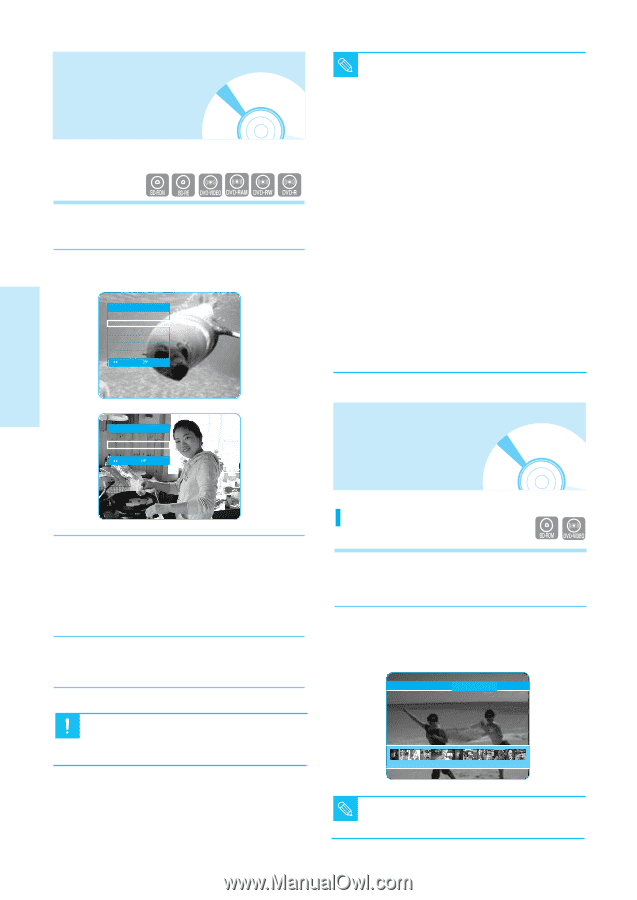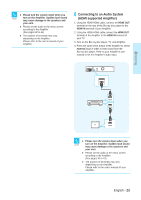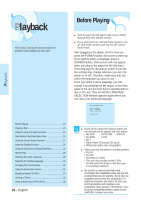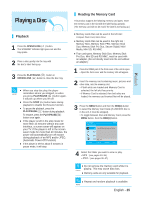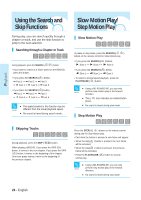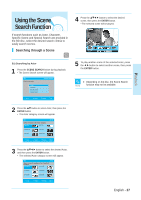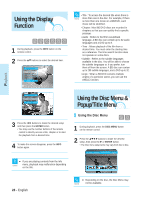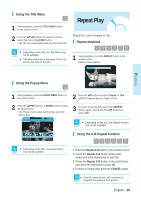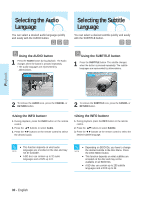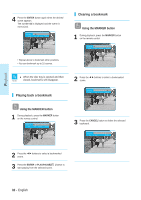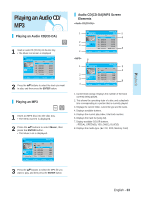Samsung BD-P1000 User Manual (ENGLISH) - Page 28
Using the Display Function, Using the Disc Menu & Popup/Title Menu
 |
UPC - 036725607668
View all Samsung BD-P1000 manuals
Add to My Manuals
Save this manual to your list of manuals |
Page 28 highlights
Using the Display Function 1 During playback, press the INFO button on the remote control. 2 Press the ...† buttons to select the desired item. BD Info Title : 001/006 Chapter : 001/028 Playing Time : 00:30:20 Audio : ENG 5.1CH Subtitle : Off Angle : 01/01 CHANGE SELECT • Title : To access the desired title when there is NOTE more than one in the disc. For example, if there is more than one movie on a BD/DVD, each movie will be identified. • Chapter: Most BD/DVD discs are recorded in chapters so that you can quickly find a specific passage. • Audio : Refers to the film's soundtrack language. A BD disc can contain up to 32 audio languages and a DVD up to 8. • Time : Allows playback of the film from a desired time. You must enter the starting time as a reference. The time search function does not operate on some discs. • Subtitle : Refers to the subtitle languages available in the disc. You will be able to choose the subtitle languages or, if you prefer, turn them off from the screen. A BD disc can contain up to 255 subtitle languages, and a DVD up to 32. • Angle : When a BD/DVD contains multiple angles of a particular scene, you can use the ANGLE function. Playback BD-RE Info Title : 001/006 Chapter : 001/028 Playing Time : 00:30:20 CHANGE SELECT Using the Disc Menu & Popup/Title Menu 3 Press the œ √ buttons to make the desired setup and then press the ENTER button. • You may use the number buttons of the remote control to directly access a title, chapter or to start the playback from a desired time. 4 To make the screen disappear, press the INFO button again. Using the Disc Menu 1 During playback, press the DISC MENU button on the remote control. 2 Press the buttons to make the desired setup, then press the √ or ENTER button. • The Disc menu setup items may vary from disc to disc. PLAY MOVIE LANGUAGES SCENE SELECTIONS PREVIEWS s If you are playing contents from the Info Caution menu, playback may malfunction depending on the title. 3 4 5 6 7 8 9 10 11 12 13 14 15 28 - English s Depending on the disc, the Disc Menu may NOTE not be available.