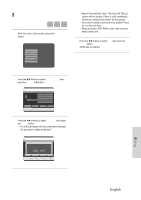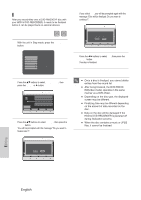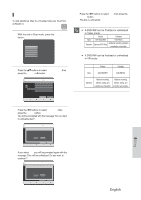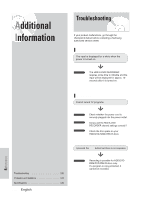Samsung DVD-HR720 User Manual (user Manual) (ver.1.0) (English) - Page 115
Formatting a Disc, ANYKEY, Disc Manager, ENTER, Format, DVD-RAM
 |
View all Samsung DVD-HR720 manuals
Add to My Manuals
Save this manual to your list of manuals |
Page 115 highlights
Formatting a Disc Use these instructions to format a disc. The disc protect should also be cleared. 1 Press the HDD or DVD button on the unit or remote to select which disc (DVD/HDD) you want to format. I Shortly after HDD disc format, the NOTE space equivalent to several 10 seconds or several minutes will be displayed as used. This is because a certain HDD space is always reserved for data recording for the purpose of EPG service even though there is no data to be recorded after such a format process. 2 With the unit in Stop mode, press the ANYKEY button. Search Scene Navigation Time Navigation Marker Rec. Mode √ Select Madia √ Disc Manager 3 Press the ...† buttons to select Disc Manager, then press the ENTER or √ button. HDD [Title Partition] Used Space Available Space 00 : 10 : 32 054 : 20 SP Disc Manager [Music/Photo Partition] Used Space 0006MB Available Space 10034MB MOVE Delete All Format SELECT RETURN EXIT 4 Press the œ √ buttons to select Format, then press the ENTER button. Disc Manager HDD [Title Partition] Used Space 00 : 10 : 32 Available Space 054 : 20 SP Do you want to format this disc? [Music/Photo Partition] Used Space Available Space Y00e0s6MB 10034MB No MOVE Delete All Format SELECT RETURN EXIT HDD/DVD-RAM • You will be prompted with the confirmation message "Do you want to format this disc?". • If you select Yes, you will be prompted with the confirmation message "All data will be deleted. Do you want to continue?". DVD-RW • You will be prompted with the confirmation message "Choose the recording format for DVD- RW." Disc Manager DVD-RW(VR) Disc Name Used Space 00 : 10 : 32 Available Space 01 : 29 SP Choose the recording format for DVD-RW. Disc Protection Info Not Protected Current Rec. ModDe VDVR--VMRode DVD-V Rename Protection Delete All Finalize Format MOVE SELECT RETURN EXIT 5 Press the œ √ buttons to select Yes, then press the ENTER button. The disc is formatted. DVD-VR and DVD-V are defined according to their recording format. DISC DVD-VR DVD-RAM DVD-RW DVD-V DVD-RW DVD-R I Discs created in DVD-V mode can only be NOTE played in DVD recorders. Discs created in DVD-VR mode can be played on all standard DVD players. English - 115 Editing