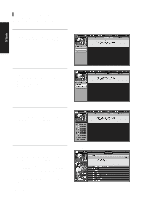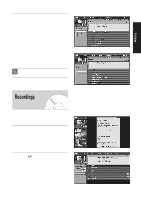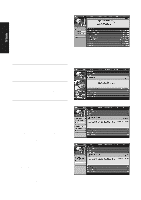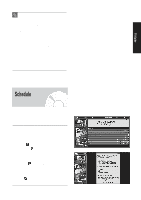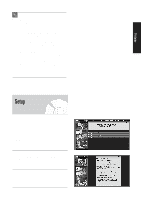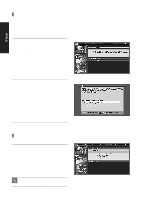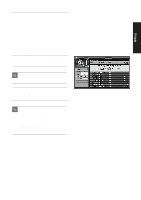Samsung DVD-HR720 User Manual (user Manual) (ver.1.0) (English) - Page 144
Screen 2-1, ENTER, Episode Options, Go to Service Bar, Schedule Service, Resume, Play from Beginning
 |
View all Samsung DVD-HR720 manuals
Add to My Manuals
Save this manual to your list of manuals |
Page 144 highlights
TV Guide - List : Displays a complete list of every recorded episode for a show(see example in Screen 2-1) • Sort By, use the left and right arrows to choose between - Title : shows are displayed in alphabetical order (see example in Screen 2) - Date : Shows are displayed by date and time, with most recent date and time first (see example in Screen 2-1) When finished, press ENTER to highlight Done, Press ENTER again to close the menu and display the Recordings with the selected options. • Cancel - Closes the menu, changes no information, and returns to the highlighted Service bar. Screen 2-1 3 In List View, highlight an episode. An Info box provides show information. Press the Menu button to display the Episode Options menu. Screen 3 4 In Group View, highlight a show and press ENTER to view a summary for all the recorded shows along with the episode list(Press ENTER again to close the episode list). 5 Highlight a specific episode and press the Menu button to display the Episode Options menu. To view an episode, you can do one of the following : • highlight an episode, and press ENTER to view it now. The episode either starts from where it was last stopped (if viewed previously) or from the beginning. • Highlight an episode and press the MENU button to display the Episode Options menu. - Go to Service Bar : closes the menu, changes no information, and returns to the Schedule Service Bar. - Resume : starts from where it was last stopped (if viewed previously) or from the beginning. - Play from Beginning : starts from the beginning, even if stopped previously. - Delete Episode : deletes the episode from the Recordings. A Confirm menu is displayed. Yes : deletes the episode. No : closes the panel menu. - Cancel : closes the menu, changes no information, and returns to the highlighted show. 144 - English Screen 5 Screen 5-1