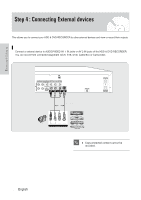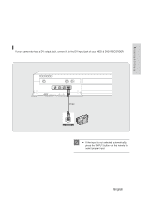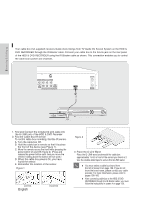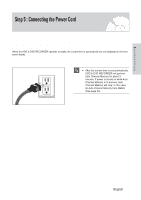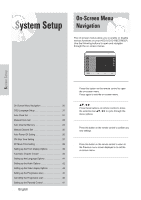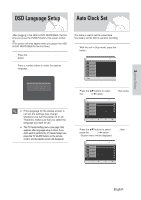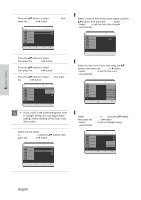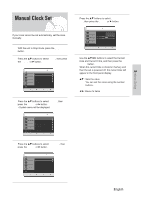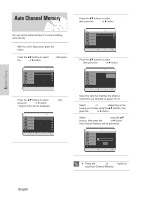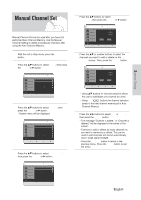Samsung DVD-HR720 User Manual (user Manual) (ver.1.0) (English) - Page 31
OSD Language Setup, Auto Clock Set
 |
View all Samsung DVD-HR720 manuals
Add to My Manuals
Save this manual to your list of manuals |
Page 31 highlights
System Setup OSD Language Setup Auto Clock Set After plugging in the HDD & DVD RECORDER, the first time you press the POWER button, this screen comes up. (This screen will only appear when you plug in the HDD & DVD RECORDER for the first time.) 1 Press the HDD & DVD RECORDER POWER button. 2 Press a number button to select the desired language. Press 1 for English Touche 2 pour Français Pulse 3 para Español I If the language for the startup screen is not set, the settings may change NOTE whenever you turn the power on or off. Therefore, make sure that you select the language you want to use. I The TV Guide Setting menu (see page 136) appears after language setup is done. If you don't want to perform the TV Guide Setup now, press the TV GUIDE button on the remote control, and the Guide screen will disappear. This menu is used to set the current time. You need to set the time to use timer recording. 1 With the unit in Stop mode, press the MENU button. HDD Title Music Title Press ENTER or Right button for Title List. Photo Timer Record Setup MOVE SELECT RETURN EXIT 2 Press the ...† buttons to select Setup, then press the ENTER or √ button. HDD Title Music Photo Timer Record System Language Audio Video Parental Control Setup Setup MOVE SELECT RETURN EXIT 3 Press the ...† buttons to select System, then press the ENTER or √ button. • System menu will be displayed. HDD Title Music Photo Timer Record Setup System Clock Set √ Channel Set √ Auto Power Off : Off √ CM Skip Time : 15 Sec √ EP Mode Time : 6 Hour √ Front Display : Auto Dim √ Chapter Creator : Off √ MOVE SELECT RETURN EXIT English - 31