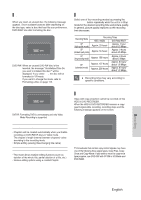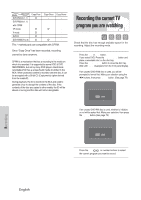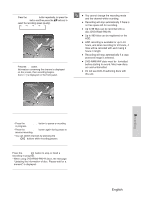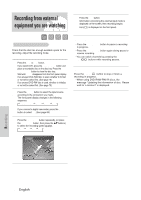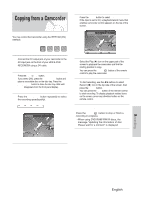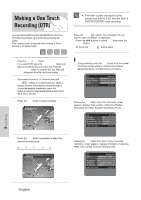Samsung DVD-HR720 User Manual (user Manual) (ver.1.0) (English) - Page 84
Making a One Touch Recording (OTR
 |
View all Samsung DVD-HR720 manuals
Add to My Manuals
Save this manual to your list of manuals |
Page 84 highlights
Making a One Touch Recording (OTR) You can set the HDD & DVD RECORDER to record in 30-minute increments up to 8 hours by pressing the REC button. This function does not operate when making a Timer Record in TV Guide mode. I The timer counter decreases by the NOTE minute from 8:00 to 0:00, then the HDD & DVD RECORDER stops recording. - To stop recording - Press the STOP ( ) button. The message "Do you want to stop recording?" is displayed. • Press the œ √ buttons to select Yes, then press the ENTER button. • Or press the STOP ( ) button again. 1 Press the HDD or DVD button. If you select DVD, press the OPEN/CLOSE button and place a recordable disc on the disc tray. Press the OPEN/CLOSE button to close the disc tray. Wait until LOAD disappears from the front panel display. 2 If you want to record a TV channel, press the CH ( ) buttons or number buttons to select a desired channel. If you want to record through a connected external component, press the INPUT button to select an appropriate external input (AV 1, AV 2, DV or CH 01). 3 Press the REC button to start recording. G Recording : CH 11 [SAP] About INFO button During recording, press the INFO button once, the system information screen appears.: Displays Active Status, Background Status, and Main Screen information. HDD Active status Background Status Screen JAN/01/2005 (SAT) System Info Record XP - - Recording:CH11 [SAP] AM 12:00 Pressing the INFO button twice, Disc information screen appears.: Displays Total numbers of Titles and Playlists, Recordable Time(Title), Available Space(Music/Photo). HDD Disc Info Total Title 15 Total Playlist 2 Recordable Time : Title 17:12 XP Available Space:Music/Photo 10033 MB JAN/01/2005 (SAT) AM 12:00 4 Press the REC button repeatedly to adjust the desired recording time. © 0:30 © 1:00 © ... 8:00 © Off OTR Mode 0:30 Pressing the INFO button three times: Current recording information screen appears.: Displays information of recording Name, Title, Created Time and Recording Time. HDD Recording Info Name JAN/01/2005 12:00 AM CH 11 Recording Title 4 Created Time JAN/01/2005 12:00 AM Recording Time 00:13:27 JAN/01/2005 (SAT) AM 12:00 Recording 84 - English