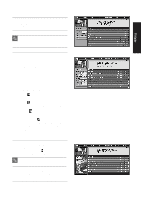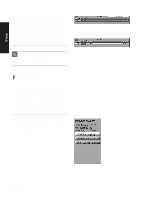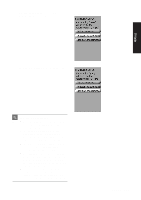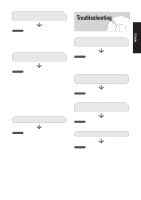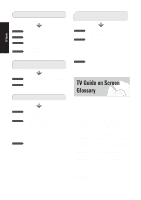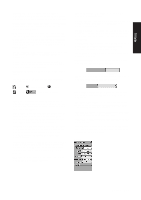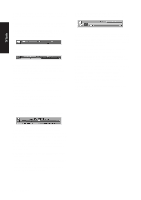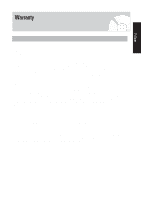Samsung DVD-HR720 User Manual (user Manual) (ver.1.0) (English) - Page 164
TV Guide on Screen Glossary
 |
View all Samsung DVD-HR720 manuals
Add to My Manuals
Save this manual to your list of manuals |
Page 164 highlights
A show I set to Record did not occur. I set a show with the Power On TV option and it did not. TV Guide Checkpoint 1 Checkpoint 2 Checkpoint 3 Checkpoint 4 • Make sure your recorder is turned Off before the recording begins. • Make sure there is a tape or DVD in the Recorder. • Check the Schedule menu and verify that the show is listed before recording begins. • Check the placement of the IR cable in front of your recorder. The TV did not tune to a show I scheduled with the Reminder feature. Checkpoint 1 Checkpoint 2 Checkpoint 3 • Check the Schedule menu and verify that the show is listed as a Reminder. • Highlight the show under Listings and do the following: - Press the Menu button on the remote. - Use the down arrow to highlight Edit Reminder, and press ENTER. - Verify the Power On TV option reads Yes. • The DVD RECORDER must be Off at the scheduled time for Power On TV. Checkpoint 1 Checkpoint 2 •Check the Schedule menu and verify that the show is listed. •If you have a cable box, check the IR cable. I set a show to Auto-Tune and it did not. Checkpoint 1 Checkpoint 2 Checkpoint 3 • Check the Schedule menu and verify that the show is listed as a Reminder. • Highlight the show under Listings and do the following: - Press the Menu button on the remote. - Use the down arrow to highlight Edit Reminder, and press ENTER. - Verify the Auto-Tune option reads Yes. • The TV must be On at the scheduled time for Auto-Tune. TV Guide on Screen Glossary • 1394 - High-speed port that is used to transfer certain types of data in real-time, such as video • Antenna - Receives over-the-air (OTA) broadcast signals for channels which may appear in Listings • Arrow buttons - Up/down and left/right buttons on the remote are used to move around in the Guide or perform Guide-related activities while watching TV (e.g., set a Reminder notification) • Auto-Tune - Reminder Panel Menu option that lets you choose to have the DVD RECORDER automatically tune to the channel-if you are watching it at the time • Cable Ready - A device that does not require a cable box to receive cable programming • Channel Ad - A promotion that appears within a Listings section • Channel Editor - A feature accessed through Listings or Setup that allows you to re-order, change the channel number, or switch a channel On or Off in Listings • Channel Logo - An icon that identifies the network • Direct Dialing - Access to any channel within Listings by entering a channel number on the remote 164 - English