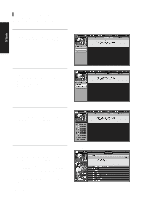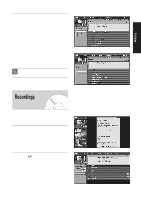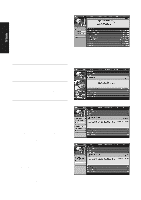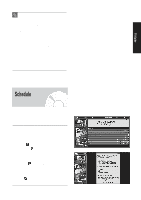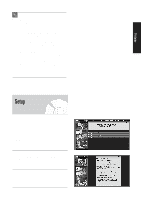Samsung DVD-HR720 User Manual (user Manual) (ver.1.0) (English) - Page 142
Keyword Search Example, KEYWORD, ENTER, Keyword Search menu., New Search, Search Options
 |
View all Samsung DVD-HR720 manuals
Add to My Manuals
Save this manual to your list of manuals |
Page 142 highlights
Keyword Search Example Keyword search lets you enter a word(s) for a particular show title found in the Listings and Recordings Services. 1 Highlight the KEYWORD Section Bar, and press ENTER to display the Keyword Search menu. Highlight New Search, and press ENTER. Screen 1 TV Guide 2 The Search Options menu is displayed. Highlight Category, and use the left/right arrows to select a category to search (e.g., All, HDTV, Children, Sports, etc.). When finished, use the down arrow to highlight Enter Keyword. Screen 2 3 The keyboard is displayed. Use the arrow buttons to highlight a character, and press ENTER to display it. When complete, highlight Done and press ENTER. Screen 3 4 A list of all matching shows for that keyword is displayed. Like the Category Search Example, you can highlight a show, and press ENTER to display all airings. You can then highlight a specific show listing and press ENTER to watch (if On now), or the MENU button to display the Episode Options menu. From the Episode Options menu, choose Set Recording, Set Reminder, or Tune to Channel, as previously described. 142 - English Screen 4