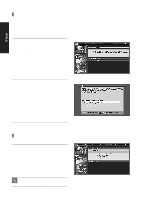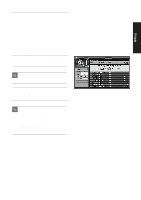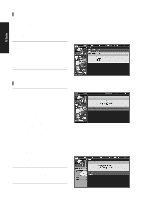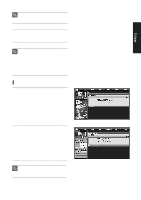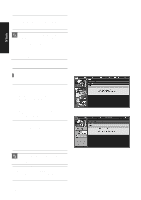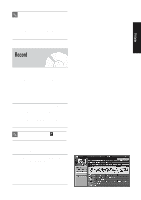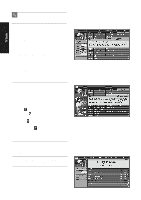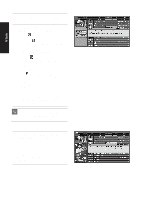Samsung DVD-HR720 User Manual (user Manual) (ver.1.0) (English) - Page 153
Record
 |
View all Samsung DVD-HR720 manuals
Add to My Manuals
Save this manual to your list of manuals |
Page 153 highlights
If you do not wish to save the changes: NOTE Highlight Go to Service Bar and press ENTER to close the menu, change no information, and return to the Setup Service Bar. or Highlight Cancel and press ENTER to close the menu, change no information, and return to the highlighted channel. Record You can set a show to Record in LISTINGS, SEARCH, and SCHEDULE or change Record settings for a show in SCHEDULE. There are 3 ways to set a show to Record: Using the Record Button on the Remote 1 Press the REC button on the remote to record the show Once with current default settings (Start and End recording On Time). Each time you press the REC button, you change the record frequency (but not the default settings) among Once (default), Regularly, Weekly, and then Cancel. The applicable Record icon( ) appears on the show title, as the REC button is pressed. NOTE Using a Panel Menu 1 Highlight a show, and press the MENU button to display the Episode Options menu. Screen 1 English - 153 TV Guide