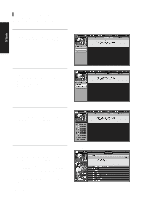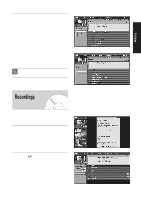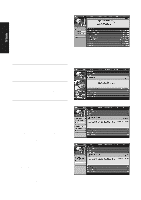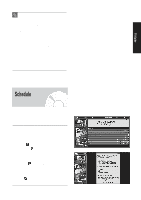Samsung DVD-HR720 User Manual (user Manual) (ver.1.0) (English) - Page 141
Panel Menu Navigation, Screen 4
 |
View all Samsung DVD-HR720 manuals
Add to My Manuals
Save this manual to your list of manuals |
Page 141 highlights
TV Guide Panel Menu Navigation NOTE s Press the Info button to display a Help screen. Press the Info button again to close the screen. s The up and down arrows move the highlight among the options within a Panel Menu. The number buttons on the remote are used to input information. s An odometer option has arrows on both sides. Use the left and right arrows to cycle through the different options. s Press ENTER from an option to highlight the default command button (e.g., Done). Press ENTER again to execute the action and close the panel menu. s Select CANCEL, and press ENTER to close the menu and return to the previous screen, or press MENU on the remote to cancel any changes and close the menu. 4 Use the down arrow to highlight a subcategory (for example, All). Press ENTER to display a list of all Movies, organized by date and time. Screen 4 5 Highlight a show and press ENTER to watch (if On now) or the MENU button to display the Episode Options menu. Screen 5 6 In the Episode Options menu, you can choose to set a recording, a reminder, or tune to the channel. • Go to Service Bar - closes the menu, changes no information, and returns to the Search Service Bar. • Tune to Channel - exits the Guide and tunes to the channel of the highlighted show (show airs in the future). • Set Recording - displays the Record Options menu, from which you can set frequency, start and end time, etc • Set Reminder - displays the Remind Options menu, from which you can set frequency (once, regularly, weekly), start time, automatically power On, and auto-tune the TV. • automatically power On, and auto-tune the TV. • Cancel - closes the menu, changes no information, and returns to the highlighted show. Screen 6 This option displays Watch Now if the show NOTE is currently airing. English - 141