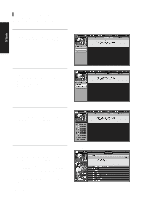Samsung DVD-HR720 User Manual (user Manual) (ver.1.0) (English) - Page 137
Panel Menu
 |
View all Samsung DVD-HR720 manuals
Add to My Manuals
Save this manual to your list of manuals |
Page 137 highlights
Panel Menu Panel Menu Highlight Parked Highlight TV Guide Odometer Number Entry Box q A Panel Menu appears when the MENU or ENTER (context dependent) button is pressed on a highlighted tile and additional options are available. q When a Panel Menu appears, the highlighted tile is parked (changes color). q The Panel Menu displays over the Panel Ad and below the Video Window. q Panel Menu options within a Service are described in each respective Service section. q The up and down arrow moves between the options within the Panel Menu. q The left and right arrows move to adjacent options unless highlight is on an odometer, where left/right arrows change the odometer choice. q If a Panel Menu contains more menu options than can be displayed on a single screen, a more w icon appears at the bottom of a menu. Pressing ENTER from an odometer or number entry box moves the highlight to the default command button of that Panel Menu (for example, Schedule Reminder). q Pressing ENTER from a highlighted command button executes the action and closes the Panel Menu. q Select Cancel and press ENTER to close this menu, revert to previous settings, and return to the parked tile. q Pressing the MENU button at any location in the menu cancels any option changes made during this session, reverts to previous settings and returns the highlight to the parked tile. Screen English - 137