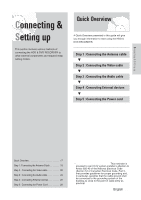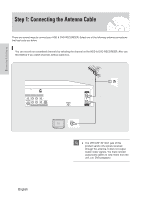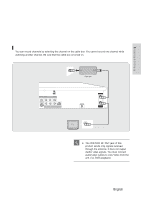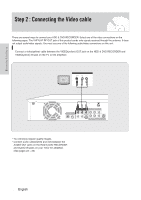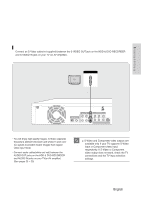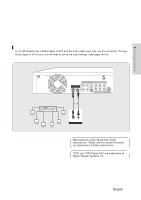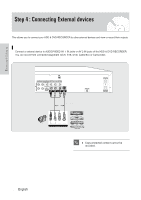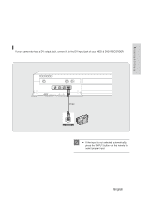Samsung DVD-HR720 User Manual (user Manual) (ver.1.0) (English) - Page 22
Connecting to Component video input jacks(Y, PB, PR), Progressive Scan Output 480p Consumers
 |
View all Samsung DVD-HR720 manuals
Add to My Manuals
Save this manual to your list of manuals |
Page 22 highlights
Connecting & Setting up Connecting to Component video input jacks(Y,PB,PR) LINE IN PR PB Y Component Cable 1. Connect Component video cables(not supplied) between the COMPONENT OUT(Y,PB,PR) jacks on the HDD & DVD RECORDER and COMPONENT IN(Y,PB,PR) jacks on your TV (or AV amplifier). 2. If the TV connected supports Progressive Scan, press the P.SCAN button on the front of the HDD & DVD RECORDER to enjoy higher quality video. 3. The message "Press [Yes] to confirm Progressive scan mode. Otherwise press [No]" will appear. Press the œ √ buttons to select Yes, and then press the ENTER button. 4. The message "Please set your TV to Progressive input, To deactivate, press [STOP] key." will appear. Press the ENTER button. 5. The message "Video Output Mode Progressive Scan" will appear. • You will enjoy high quality accurate color reproduction images. Component video separates the picture element into black and White(Y), blue(PB), red(PR) signals to present clear and clean images. 22 - English • Connect audio cables(white and red) between the AUDIO OUT jacks on the HDD & DVD RECORDER and AUDIO IN jacks on your TV(or AV amplifier). (See pages 23 ~ 25) I Compared to standard interlaced video, progressive scan doubles the amount of NOTE video lines fed to your TV, resulting in a more stable, flicker-free, and clear image than interlaced video. The progressive scan video output jack is used in progressive output mode. This is only available with TVs that support progressive scan. I Progressive Scan Output (480p) "Consumers should note that not all high definition television sets are fully compatible with this product and may cause artifacts to be displayed in the picture. If you experience 480p progressive scan picture problems, it is recommended that you switch the connection to the 'standard definition' output. If there are questions regarding TV set compatibility with this model, please contact our customer service center at 1-800-SAMSUNG.