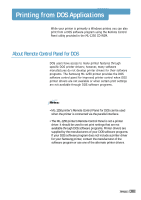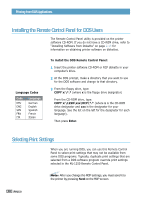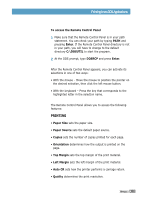Samsung ML-1250 User Manual (user Manual) (ver.1.00) (English) - Page 119
Print, desired option. For details, see
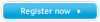 |
View all Samsung ML-1250 manuals
Add to My Manuals
Save this manual to your list of manuals |
Page 119 highlights
Using Your Printer with Macintosh 4 Now open the File menu and click Print. You see the main printer settings dialog box. 5 Choose the number of copies and indicate which pages you want to print. For advanced printing features, select the desired option. For details, see page A.21. Select the desired option for advanced printing features. 6 Click Print when you are finished checking your settings. A.20 APPENDIX

A
PPENDIX
A.
20
Using Your Printer with Macintosh
4
Now open the
File
menu and click
Print
. You see the main
printer settings dialog box.
5
Choose the number of copies and indicate which pages you
want to print. For advanced printing features, select the
desired option. For details, see page
A.21
.
6
Click
Print
when you are finished checking your settings.
Select the desired option for
advanced printing features.