Samsung ML-1250 User Manual (user Manual) (ver.1.00) (English) - Page 47
Printing on Card Stock or Custom-sized Media, Paper Size, Paper, Custom Size
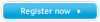 |
View all Samsung ML-1250 manuals
Add to My Manuals
Save this manual to your list of manuals |
Page 47 highlights
Printing on Card Stock or Custom-sized Media Postcards, 3 by 5 in.(index) cards and other custom-sized media can be printed with the ML-1250 printer. Guidelines • Always insert the short edge into the input tray first. If you want to print in landscape mode, make this selection through your software. Inserting paper long-edge first may cause a paper jam. • Do not print on card stocks that is too small or too large. The minimum size is 76 by 127 mm (3 by 5 in.) for the manual input tray and 95 by 127 mm (3.8 by 5 in.) for the automatic input tray, and the maximum size is 216 by 356 mm (8.5 by 14 in.). • Set margins at least 6.4 mm (0.25 in.) away from the edges of the media in the software application. 1 Load print media in the input tray you want to use with the print side up, and the short edge first . Adjust the guide to fit the width of the media. 2 Push the output lever down. 3 Configure the paper source, type in the printer driver's properties (see page 5.3) and print. Note: If the size of your print media is not listed in the Paper Size box in the Paper tab of the printer driver properties, select Custom Size and set the paper size manually. PRINT MEDIA 4.13















