Samsung ML-1250 User Manual (user Manual) (ver.1.00) (English) - Page 32
Cancel/Reprint, Error, Toner Save, Toner Save Mode, Printer Setting - toner for
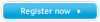 |
View all Samsung ML-1250 manuals
Add to My Manuals
Save this manual to your list of manuals |
Page 32 highlights
Control Panel Buttons Cancel/Reprint Cancel job Press Cancel/Reprint and hold until the control panel lights blink to cancel a job the printer is currently printing. The Error light will blink while the print job is cleared from both the printer and the computer, and then the printer will return to the Ready mode. This may take some time, depending on the size of the print job. Note: If the Cancel/Reprint button is accidentally pushed, the job must be reprinted. There is no undo function. Reprint last page of the job If you press Cancel/Reprint in the Ready mode, the printer prints the last page of the last print job. See page 5.21. Toner Save Turn the Toner Save Mode on/off (on) Toner Save (off) Press Toner Save to turn the Toner save mode on or off. The printer must be in the Ready mode. • If the button backlight is on, toner save mode activates and the printer uses less toner to print a document. • If the button backlight is off, toner save mode is disabled and you will print in normal quality. To enable or disable the Toner Save mode using this button, the Toner Save Mode option in the printer driver must be set to Printer Setting. For further information on the Toner Save mode, see page 5.6. 3.2 USING CONTROL PANEL















