Samsung ML-1250 User Manual (user Manual) (ver.1.00) (English) - Page 93
Curl or wave, Wrinkles or creases, Back of printouts dirty, Black s, Problem, Solution
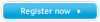 |
View all Samsung ML-1250 manuals
Add to My Manuals
Save this manual to your list of manuals |
Page 93 highlights
AaBbCc AaBbCc Solving Print Quality Problems AaBbCc AAAAaaPaarBBBBobbbbblCCeCCmcccc AACAAuaaraalBBBBorbbbbwCCCCaccvcce AaBbCc Wrinkles or creases Solution AaBbCc AaBbCc • Check the paper type and quality. Both hiAghatBembpCercature and humidity will cause paper curl. See "PAapaeBr bCc Specifications" on page A.2. AaBbCc • Turn over the stack of paper in the input tray. Also try rotating the paper 180° in the input tray. • Push the output lever and try printing to the face up output slot. • Make sure that paper is loaded properly. • Check the paper type and quality. See "Paper Specifications" on page A.2. • Push the output lever and try printing to the face up output slot. • Turn over the stack of paper in the input tray. Also try rotating the paper 180° in the feeder. Back of printouts dirty aBbCc aBbCc aBbCc aBbCc aBbCc Black pages • The transfer roller may be dirty. See "Cleaning the Inside" on page 6.4. • Check if the toner is leaking. Clean inside the printer. AaBbCc AaBbCc AaBbCc AaBbCc AaBbCc • The toner cartridge may not be installed properly. Remove the cartridge and reinsert it. • The toner cartridge may be defective and need replacing. Install a new toner cartridge. • The printer may require repairs. Contact a service representative. PROBLEM SOLVING 7.15















