Samsung ML-1250 User Manual (user Manual) (ver.1.00) (English) - Page 28
Copy all disk images, USB Driver and DOS RCP. - windows 7 driver
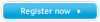 |
View all Samsung ML-1250 manuals
Add to My Manuals
Save this manual to your list of manuals |
Page 28 highlights
Installing Software from Diskette Shows the number of disks required to copy the selected component. 4 The Copy to Floppy dialog box appears. Select the desired components you want to copy to the diskette from the Select box. You can select PCL Driver, USB Driver and DOS RCP. Select the floppy disk drive that you will be inserting the diskette into. Select the floppy drive you will use. Shows the path of the selected component. Select the component you want to copy. 5 Click Copy all disk images. If you want to copy a portion of the selected component, select the disk you want to copy in the Disk Images window, and then click Copy selected disk images. 6 When prompted, insert a blank, formatted diskette into the floppy drive, and click Yes to copy the first diskette. For multiple diskettes, when the first diskette is finished, you are prompted to insert disk 2. Make sure you label each diskette in order as you create it: ML-1250 PCL 6 driver, disk 1 of 2, etc. 2.14 SETTING UP YOUR PRINTER















