Samsung ML-1250 User Manual (user Manual) (ver.1.00) (English) - Page 60
Resolution, SRT Mode, Text Enhance, Image Enhance
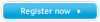 |
View all Samsung ML-1250 manuals
Add to My Manuals
Save this manual to your list of manuals |
Page 60 highlights
Setting Graphic Properties Resolution You can select the printing resolution; 1200 dpi class, 600 dpi or 300 dpi. The higher the setting, the sharper the clarity of printed characters and graphics. Higher settings may increase the time it takes to print a document. SRT Mode Some printed characters or images appear to have jagged or uneven edges. Set this Samsung Resolution enhancement Technology (SRT) option to improve the print quality of your text and image and make the characters and images appear smoother. Note: When 600 dpi is selected in the Resolution section, selecting Text Enhance or Image Enhance gives you an image quality of 1200 dpi class . • Printer Default - This is determined by the setting on the printer. • Normal - SRT mode is disabled. Choose this setting if graphics, particularly scanned images, are not printing clearly. • Text Enhance - This setting refines the print quality of characters by smoothing out jagged edges that can occur on the angles and curves of each character. • Image Enhance - This setting refines the print quality of a photo image using SRT. 5.12 PRINTING TASKS















