Samsung ML-1250 User Manual (user Manual) (ver.1.00) (English) - Page 45
Printing on Transparencies
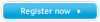 |
View all Samsung ML-1250 manuals
Add to My Manuals
Save this manual to your list of manuals |
Page 45 highlights
Printing on Transparencies Guidelines • Only use transparencies recommended for use in laser printers. • Make sure that the transparencies are not wrinkled or curled, and that they do not have any torn edge. • Hold the transparencies by the edges and avoid touching the print side. Oils from your fingers that are deposited on the transparency can cause print quality problems. • Be careful not to scratch the printer side or leave fingerprints on it. 1 Load the transparencies in the desired input tray with the print side up and the adhesive strip entering the printer first. Adjust the guide to fit the width of the transparencies. 2 Push the output lever down. 3 When you print on transparencies, configure the paper source, type and size in the software application. For details, see page 5.3. Notes: • To prevent transparencies from sticking together, do not let the printed sheets stack up as they are printed out. • Place transparencies on a flat surface after removing them from the printer. PRINT MEDIA 4.11















