Samsung ML-1250 User Manual (user Manual) (ver.1.00) (English) - Page 53
Canceling a Print Job, Using Help - printer driver windows 7
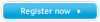 |
View all Samsung ML-1250 manuals
Add to My Manuals
Save this manual to your list of manuals |
Page 53 highlights
Printing a Document Canceling a Print Job There are two ways to cancel a print job. To stop a print job from your printer Press the Cancel/Reprint and hold until the control panel light blink to cancel job the printer is currently printing. Using Help The printer will finish printing the page that is moving through the printer and delete the rest of the print job while the Error light is blinking. Pressing Cancel/Reprint cancels only the current job in the printer. If more than one print job is in printer memory, Cancel/Reprint must be pressed once for each job. To stop a print job from the Printers folder 1. From the Start menu, select Settings. 2. Select Printers to open the Printers window, then double-click the Samsung ML-1250 PCL 6 icon. 3. From the Document menu, select Cancel Printing (Windows 9x) or Cancel (Windows Me/NT 4.0/2000). The Samsung ML-1250 printer has a help screen that can be activated by the Help button in the printer's properties dialog box. You can also click ? from the upper right hand corner, and then click on any setting. These help screens give detailed information about the printer features provided by the Samsung ML-1250 printer driver. To restore the default printer properties setting when you change the print settings, click Defaults in the Samsung ML-1250 PCL 6 Properties dialog box. PRINTING TASKS 5.5















