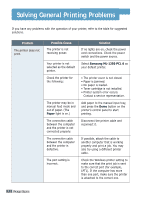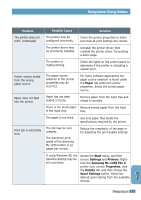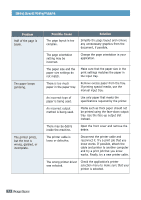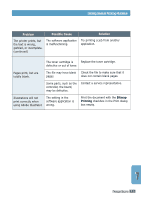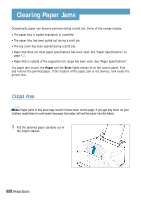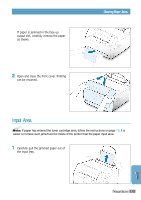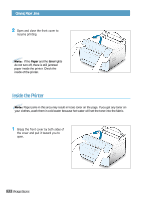Samsung ML-1250 User Manual (user Manual) (ver.1.00) (English) - Page 85
Input Area
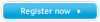 |
View all Samsung ML-1250 manuals
Add to My Manuals
Save this manual to your list of manuals |
Page 85 highlights
5 If paper is jammed in the face-up output slot, carefully remove the paper as shown. 2 Open and close the front cover. Printing can be resumed. Clearing Paper Jams Input Area Note: If paper has entered the toner cartridge area, follow the instructions on page 7.8. It is easier to remove such jams from the inside of the printer than the paper input area. 1 Carefully pull the jammed paper out of the input tray. PROBLEM SOLVING 7.7

P
ROBLEM
S
OLVING
7.
7
Note:
If paper has entered the toner cartridge area, follow the instructions on page
7.8
. It is
easier to remove such jams from the inside of the printer than the paper input area.
Input Area
1
Carefully pull the jammed paper out of
the input tray.
2
Open and close the front cover. Printing
can be resumed.
5
If paper is jammed in the face-up
output slot, carefully remove the paper
as shown.
Clearing Paper Jams