Samsung ML-1250 User Manual (user Manual) (ver.1.00) (English) - Page 95
Troubleshooting Error Messages, Printer Light Patterns
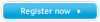 |
View all Samsung ML-1250 manuals
Add to My Manuals
Save this manual to your list of manuals |
Page 95 highlights
Troubleshooting Error Messages When the printer experiences an error, the control panel will indicate error messages by the indicator lights. Find the light pattern below that matches the printer light pattern and follow the solutions to clear the error. Printer Light Patterns Light status legend symbol for "light off" symbol for "light on" symbol for "light blinking" Error Paper Data Power off • Check the power cord and the power switch if your printer does not generate a response. • Make sure that the printer is powered with the specified AC voltage. Error Paper Data Paper jam, or no toner cartridge Paper is jammed inside the printer or the toner cartridge is not installed. • Clear the paper jam. See "Clearing Paper Jams" on page 7.6. • Make sure that the toner cartridge is correctly installed in the printer. Error Paper Data Paper out The printer is out of paper in the input tray. • Load paper into the tray. For the automatic input tray, loading paper will cancel this message and allow you to continue with the print job. For the manual input tray, press the Demo button after loading paper. PROBLEM SOLVING 7.17















