Samsung ML-1250 User Manual (user Manual) (ver.1.00) (English) - Page 39
Loading Paper, Using the Automatic Input Tray
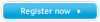 |
View all Samsung ML-1250 manuals
Add to My Manuals
Save this manual to your list of manuals |
Page 39 highlights
Loading Paper Proper paper loading helps to prevent paper jams and ensure trouble-free printing. Do not remove paper from the tray(s) while a job is printing. Doing so may cause a paper jam. Using the Automatic Input Tray The automatic input tray holds 150 sheets of plain paper and 5 sheets of special media. See "Media Sizes and Capacities" on page 4.2 for acceptable paper size and capacities for each input tray. Load a stack of paper into the automatic input tray and print. For details on loading paper in the automatic input tray, see "Load Paper" on page 2.4. Note: Before using the automatic input tray, you must remove paper from the manual input tray. Using the Manual Input Tray When you change the print settings, if you select Manual Feeder in the Paper Source option, you can manually load paper in the manual input tray. Manually loading paper can be helpful when you want to check the print quality after each page is printed. If you experience a paper jam from the automatic input tray, load one sheet of paper at a time into the manual input tray. Note: To avoid a paper jam, use the manual tray with the automatic input tray loaded with paper. 1 Load the print media in the manual input tray with the print side up. Adjust the paper guide against the stack of print media without bending. PRINT MEDIA 4.5















