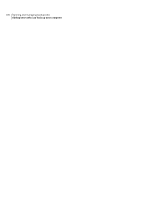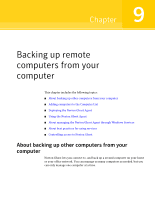Samsung MZ-5PA128B User Manual - Page 105
Using the Norton Ghost Agent, This feature will be installed
 |
View all Samsung MZ-5PA128B manuals
Add to My Manuals
Save this manual to your list of manuals |
Page 105 highlights
Backing up remote computers from your computer 105 Using the Norton Ghost Agent where is the drive letter of your media drive. For Windows Vista, if the Run option is not visible, do the following: ■ Right-click the Start button, and click Properties. ■ On the Start Menu tab, click Customize. ■ Scroll down and select Run command. ■ Click OK. 3 In the CD browser panel, click Install Norton Ghost. 4 In the Welcome panel, click Next. 5 Read the license agreement, click I accept the terms in the license agreement, and then click Next. 6 If you want to change the default location for the program files, click Change, locate the folder in which you want to install the agent, and then click OK. 7 Click Next. 8 Click Custom, and then click Next. 9 Click Norton GhostService, and then click This feature will be installed on local hard drive. This feature is the agent. 10 Set all other features to This feature will not be installed. 11 Click Next, and then click Install. Using the Norton Ghost Agent The Norton Ghost Agent is the unseen "engine" that does the actual backing up and restoring of data on a remote computer. Because the Norton Ghost Agent functions as a service, it does not have a graphical interface. See "About managing the Norton Ghost Agent through Windows Services" on page 106. See "Controlling access to Norton Ghost " on page 111. The Norton Ghost Agent does, however, have a tray icon available from the Windows system tray to provide feedback of current conditions and to perform common tasks. For example, you can view backup jobs created for the computer, reconnect the Norton Ghost Agent, or cancel a task that is currently running. You can install the agent manually by visiting each computer you want to protect and install the agent from the product CD. A more efficient method, however, is