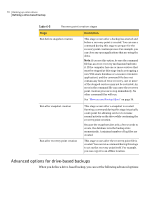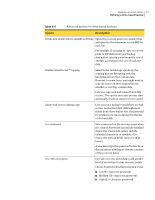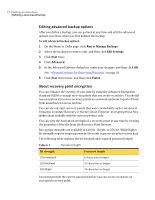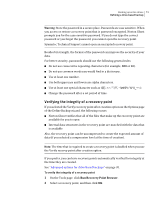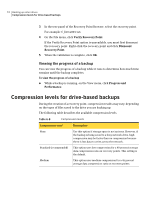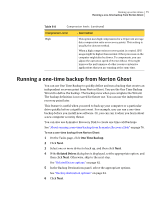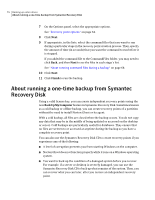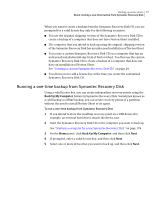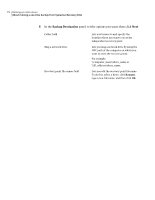Samsung MZ-5PA128B User Manual - Page 75
Running a one-time backup from Norton Ghost, Table 6-8, Description, Compression level
 |
View all Samsung MZ-5PA128B manuals
Add to My Manuals
Save this manual to your list of manuals |
Page 75 highlights
Backing up entire drives 75 Running a one-time backup from Norton Ghost Table 6-8 Compression levels (continued) Compression level Description High This option uses high compression for a 50 percent average data compression ratio on recovery points. This setting is usually the slowest method. When a high compression recovery point is created, CPU usage might be higher than normal. Other processes on the computer might also be slower. To compensate, you can adjust the operation speed of Norton Ghost. This might improve the performance of other resource-intensive applications that you are running at the same time. Running a one-time backup from Norton Ghost You can use One Time Backup to quickly define and run a backup that creates an independent recovery point from Norton Ghost. You use the One Time Backup Wizard to define the backup. The backup runs when you complete the Wizard. The backup definition is not saved for future use. You can use the independent recovery point later. This feature is useful when you need to back up your computer or a particular drive quickly before a significant event. For example, you can run a one-time backup before you install new software. Or, you can run it when you learn about a new computer security threat. You can also use Symantec Recovery Disk to create one time cold backups. See "About running a one-time backup from Symantec Recovery Disk" on page 76. To run a one-time backup from Norton Ghost 1 On the Tasks page, click One Time Backup. 2 Click Next. 3 Select one or more drives to back up, and then click Next. 4 If the Related Drives dialog box is displayed, set the appropriate option, and then click Next. Otherwise, skip to the next step. See "Related Drives options" on page 62. 5 In the Backup Destinations panel, select the appropriate options. See "Backup destination options" on page 64. 6 Click Next.