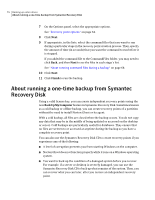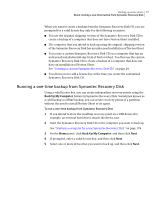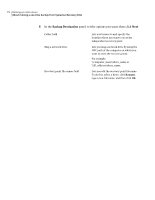Samsung MZ-5PA128B User Manual - Page 81
About Offsite Copy, How Offsite Copy works
 |
View all Samsung MZ-5PA128B manuals
Add to My Manuals
Save this manual to your list of manuals |
Page 81 highlights
Backing up entire drives 81 About Offsite Copy 12 Click Next. 13 Click Finish to run the backup. 14 When the backup is finished, click Close to return to the main Symantec Recovery Disk window. About Offsite Copy Backing up your data to a secondary hard disk is a critical first step to protecting your information assets. But to make certain your data is safe, use Offsite Copy. This feature copies your latest, complete recovery points to either a portable storage device, a remote server in your network, or to a remote FTP server. Regardless of the method you use, storing copies of your recovery points at a remote location provides a crucial level of redundancy in the event that your office becomes inaccessible. Offsite Copy can double your data protection by ensuring that you have a remote copy. See "How Offsite Copy works" on page 81. See "About using external drives as your Offsite Copy destination" on page 82. See "About using a network server as your Offsite Copy destination" on page 84. See "About using an FTP server as your Offsite Copy destination" on page 85. How Offsite Copy works You enable and configure Offsite Copy when you define a new drive-based backup job. Or you can edit an existing backup job to enable Offsite Copy. When you enable Offsite Copy, you specify up to two Offsite Copy destinations. After the backup job finishes creating recovery points, Offsite Copy verifies that at least one of the Offsite Copy destinations are available. Offsite Copy then begins copying the new recovery points to the Offsite Copy destination. The most recent recovery points are copied first, followed by the next newest recovery points. If you have set up two Offsite Copy destinations, Offsite Copy copies recovery points to the destination that was added first. If an Offsite Copy destination is unavailable, Offsite Copy tries to copy recovery points to the second destination, if it is available. If neither destination is available, then Offsite Copy copies the recovery points the next time an Offsite Copy destination becomes available. For example, suppose you have configured a backup job to run at 6 p.m. and configured an external drive as an Offsite Copy destination. However, when you leave the office at 5:30 p.m., you take the drive with you for safe keeping. When