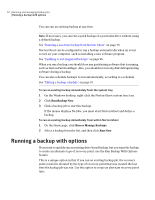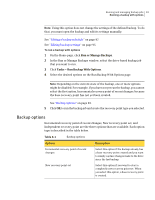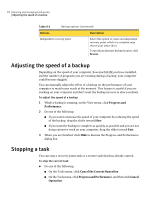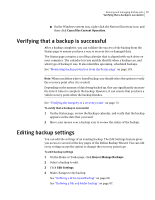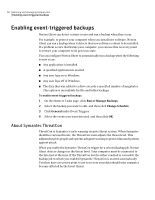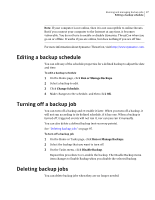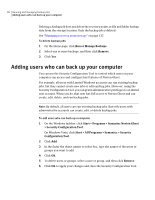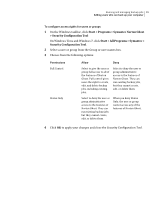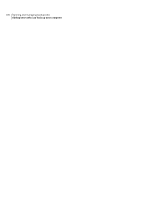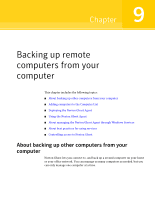Samsung MZ-5PA128B User Manual - Page 97
Editing a backup schedule, Turning off a backup job, Deleting backup jobs
 |
View all Samsung MZ-5PA128B manuals
Add to My Manuals
Save this manual to your list of manuals |
Page 97 highlights
Running and managing backup jobs 97 Editing a backup schedule Note: If your computer is not online, then it is not susceptible to online threats. But if you connect your computer to the Internet at any time, it becomes vulnerable. You do not have to enable or disable Symantec ThreatCon when you go on or offline. It works if you are online, but does nothing if you are off line. For more information about Symantec ThreatCon, visit http://www.symantec.com. Editing a backup schedule You can edit any of the schedule properties for a defined backup to adjust the date and time. To edit a backup schedule 1 On the Home page, click Run or Manage Backups. 2 Select a backup to edit. 3 Click Change Schedule. 4 Make changes to the schedule, and then click OK. Turning off a backup job You can turn off a backup and re-enable it later. When you turn off a backup, it will not run according to its defined schedule, if it has one. When a backup is turned off, triggered events will not run it, nor can you run it manually. You can also delete a defined backup (not recovery points). See "Deleting backup jobs" on page 97. To turn off a backup job 1 On the Home or Tasks page, click Run or Manage Backups. 2 Select the backup that you want to turn off. 3 On the Tasks menu, click Disable Backup. Repeat this procedure to re-enable the backup. The Disable Backup menu item changes to Enable Backup when you disable the selected backup. Deleting backup jobs You can delete backup jobs when they are no longer needed.