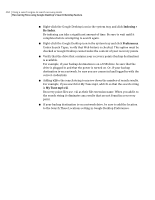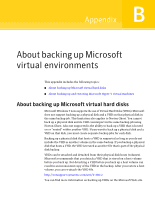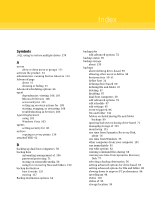Samsung MZ-5PA128B User Manual - Page 202
Tasks > Options > Google Desktop, Download Google Desktop from the Web
 |
View all Samsung MZ-5PA128B manuals
Add to My Manuals
Save this manual to your list of manuals |
Page 202 highlights
202 Using a search engine to search recovery points Enabling search engine support Enable Google Desktop support A Google plug-in for Norton Ghost is required before you can use Google Search to locate and recover files. The plug-in is installed for you automatically when you enable this feature. See "To enable Google Desktop support" on page 202. Enable search engine support when When you define a backup job, or edit an existing defining or editing a backup job backup job, enable search engine support. The next time the backup is run, it creates a list of all the files that are contained in the resulting recovery point. A search engine such as Google Desktop can then use the list to generate its own index. You can then use the index to perform searches by file name. See "To enable search engine support for a backup job" on page 203. Note: Recovery points that already exist when you enable this feature cannot be indexed. This restriction is because the generated list of files that search engines require for generating searchable indexes are appended to recovery points as they are created. After you enable this feature, run each of your backups to create a new recovery point that contains the required information for indexing. Note: If your backup destination is on a network drive, be sure to add the location to the Google Desktop preferences. To install Google Desktop 1 Start Norton Ghost. 2 Click Tasks > Options > Google Desktop. 3 Click Download Google Desktop from the Web and follow instructions for installation. 4 When installed, click OK in the Norton Ghost Options window. For more information, visit desktop.google.com. To enable Google Desktop support 1 Start Norton Ghost. 2 Click Tasks > Options > Google Desktop. 3 Select Enable Google Desktop File and Folder Recovery.