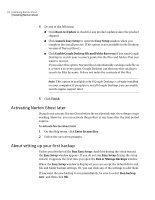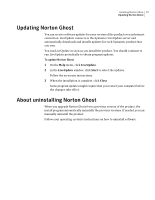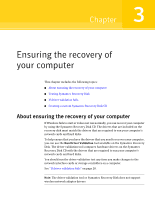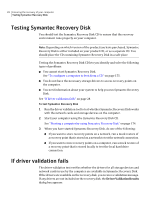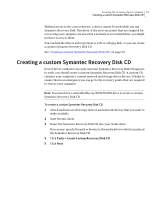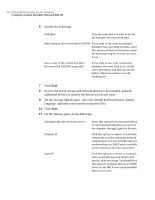Samsung MZ-5PA128B User Manual - Page 28
Testing Symantec Recovery Disk, If driver validation fails
 |
View all Samsung MZ-5PA128B manuals
Add to My Manuals
Save this manual to your list of manuals |
Page 28 highlights
28 Ensuring the recovery of your computer Testing Symantec Recovery Disk Testing Symantec Recovery Disk You should test the Symantec Recovery Disk CD to ensure that the recovery environment runs properly on your computer. Note: Depending on which version of the product you have purchased, Symantec Recovery Disk is either included on your product CD, or as a separate CD. You should place the CD containing Symantec Recovery Disk in a safe place. Testing the Symantec Recovery Disk CD lets you identify and solve the following types of problems: ■ You cannot start Symantec Recovery Disk. See "To configure a computer to boot from a CD" on page 175. ■ You do not have the necessary storage drivers to access recovery points on the computer. ■ You need information about your system to help you run Symantec Recovery Disk. See "If driver validation fails" on page 28. To test Symantec Recovery Disk 1 Run the driver validation tool to test whether Symantec Recovery Disk works with the network cards and storage devices on the computer. 2 Start your computer using the Symantec Recovery Disk CD. See "Starting a computer by using Symantec Recovery Disk" on page 174. 3 When you have started Symantec Recovery Disk, do one of the following: ■ If you want to store recovery points on a network, run a mock restore of a recovery point that is stored on a network to test the network connection. ■ If you want to store recovery points on a computer, run a mock restore of a recovery point that is stored locally to test the local hard drive connection. If driver validation fails The driver validation test verifies whether the drivers for all storage devices and network cards in use by the computer are available in Symantec Recovery Disk. If the drivers are available on the recovery disk, you receive a validation message. If any drivers are not included on the recovery disk, the Driver Validation Results dialog box appears.